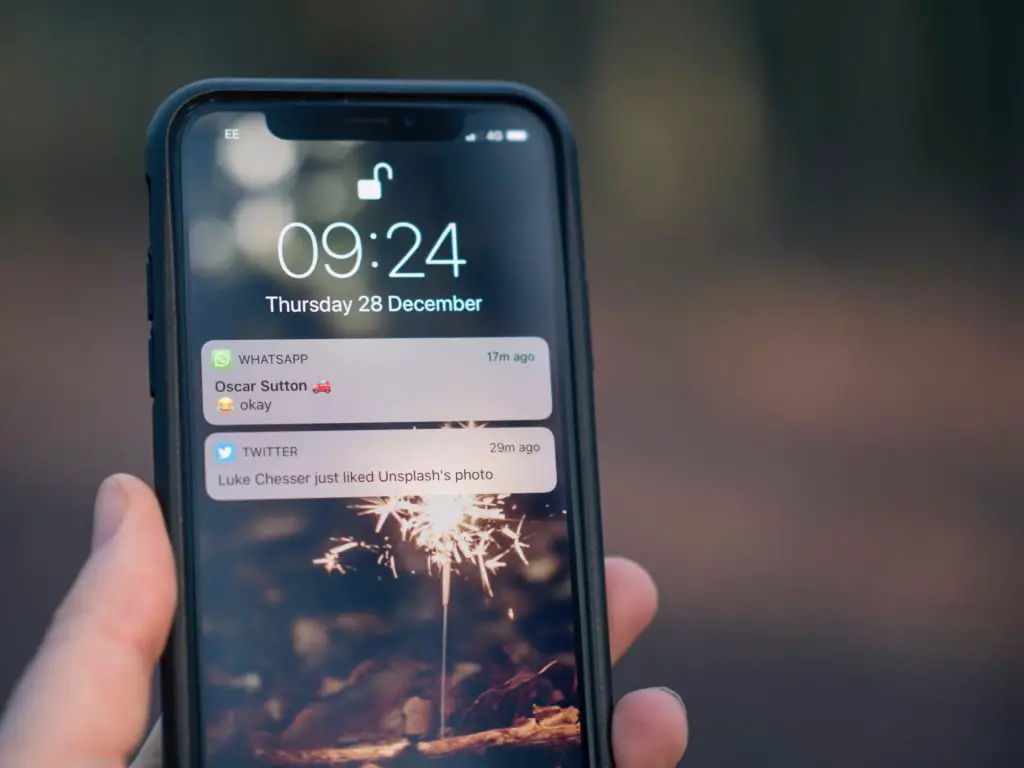One of the most annoying things that can happen is to plug in your iPhone to your MacBook but find that no matter how long you leave for it isn’t charging.
Often, this is because of some kind of damage to either the charging cable or the port on the MacBook itself.
Please keep reading to learn why your iPhone isn’t charging with the MacBook and how to fix it.
Why is the MacBook not Charging the iPhone?
One of the reasons your iPhone may not be charging on your MacBook is because there is damage to the charging cable or the connecting port that you are trying to plug in the cable to on your MacBook.
If your cable has any signs of breakage or bending, it isn’t charging correctly. Also, check the port on your MacBook for any damage.
Another reason may be that there is debris in the charging port itself. Something like dust may interfere with the connection.
Also, ensure that the cable is plugging in firmly because if the plug isn’t entirely connecting, it may be because it isn’t in the port correctly. If you find any damage to the charging port, you’ll need to have it professionally fixed.
If you tried all these solutions and you still aren’t getting any response from your phone charging, then you may want to use a forced restart of your device to clean anything out of the cache that might be causing issues.
After you’ve restarted your device, you’ll need to leave your device charging for about half an hour to see if there’s any change.
What to Do When a MacBook Won’t Charge an iPhone?
If you find that your device is charging slowly or won’t charge at all:
- Start by checking the charging cable and port for any signs of damage, whether that is a breakage or bending of the prongs.
- Try using a wall outlet to charge your device instead to check if it is the cable or if it’s the charging port on your Mac Book.
- Remove any debris such as dust from your device’s charging port, and then ensure that you are firmly plugging in your charging cable. If there’s any damage to the charging port itself, then you’re going to need to get it professionally fixed.
- Wait for your device to charge for half an hour to see if it will work after removing debris or switching the cable.
- If you still aren’t getting any response from your iPhone, you should try a forced restart. To restart your device:
- The iPhone 8 or later and the iPhone SE second generation:Press and immediately release the volume increase button, then the volume decrease button. Press and hold the side button until you see the Apple logo appear on the screen.
- The iPhone 7 and iPhone 7 Plus: Press and hold the side button and volume decrease button simultaneously until you see the Apple logo appear on the screen.
- The iPhone 6 or anything before and the iPhone SE first generation: press and hold the side and home buttons until you see the Apple logo appear on the screen.
- Again you will want to leave your device to charge for about half an hour after giving it a restart.
- Suppose you’re still having issues with charging your device. In that case, you’re probably better off taking them to the nearest Apple store or apple authorized service provider to have them evaluate your devices and come up with specific solutions for how to fix them.
Why is Your iPhone Not Charging Passed 80%?
If you find that your iPhone is charging to above 80% and then stops, it may be because of the lifespan of your battery.
If you find that your iPhone is getting slightly warm while charging, it could be because the battery is getting too warm, limiting its charge to 80%.
Anything with the iOS 13 or later has optimized battery charging which slows down the rate at which the battery ages and decays. It also gives you some other perks like keeping its full charge longer and learning which our daily charging habits are to adapt.
What Does the Accessory Isn’t Certified Alert Mean?
You may also find that you get an alert that tells you that your accessory isn’t supported or certified.
This means that your iOS device may have some kind of damage, but it could also mean that the charging accessory itself is defective or meant for an Apple product.
You may need to use a different charging cable or update your device.
Conclusion
Most of the time, your iPhone won’t be charging properly with your MacBook because there is something wrong with the charging cable itself or the charging port.
However, if you check these for damage and that doesn’t seem to be the issue, and your iPhone is still not charging, then a force restart of your device is the next best step to clear the cache.

I’ve been working with technology in one way or the other all my life. After graduating from university, I worked as a sales consultant for Verizon for a few years. Now I am a technical support engineer by day and write articles on my own blog here in my spare time to help others if they have any issues with their devices.