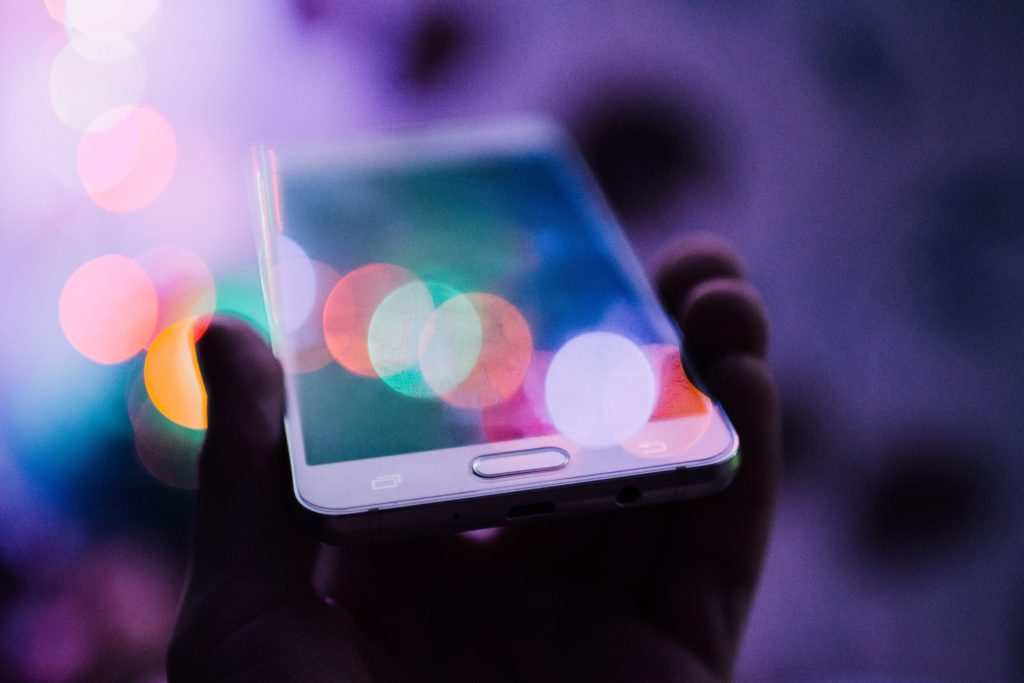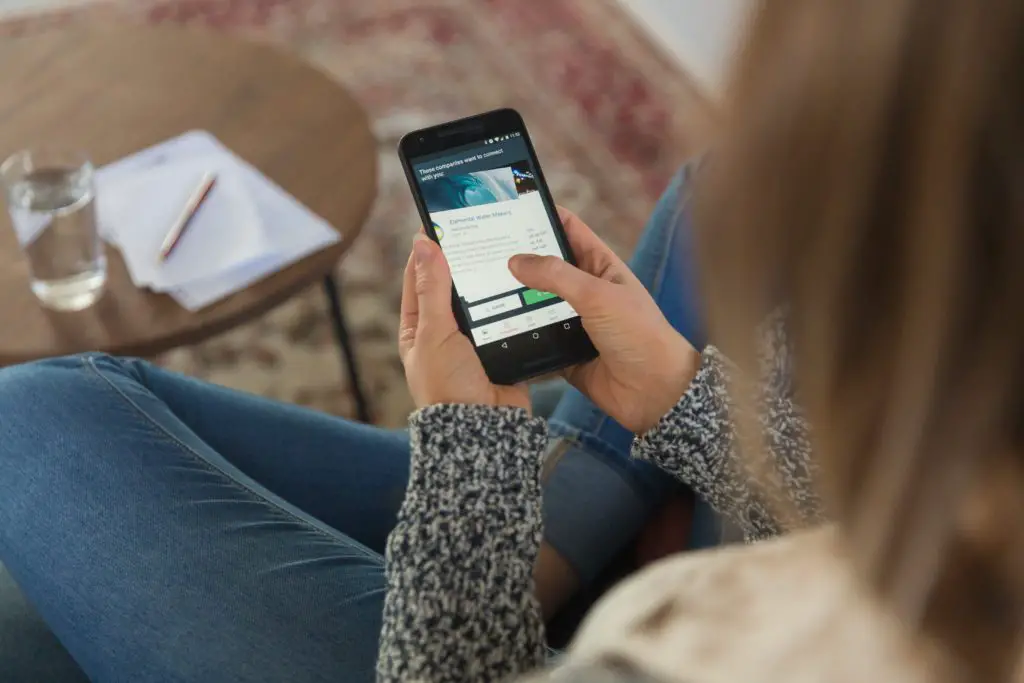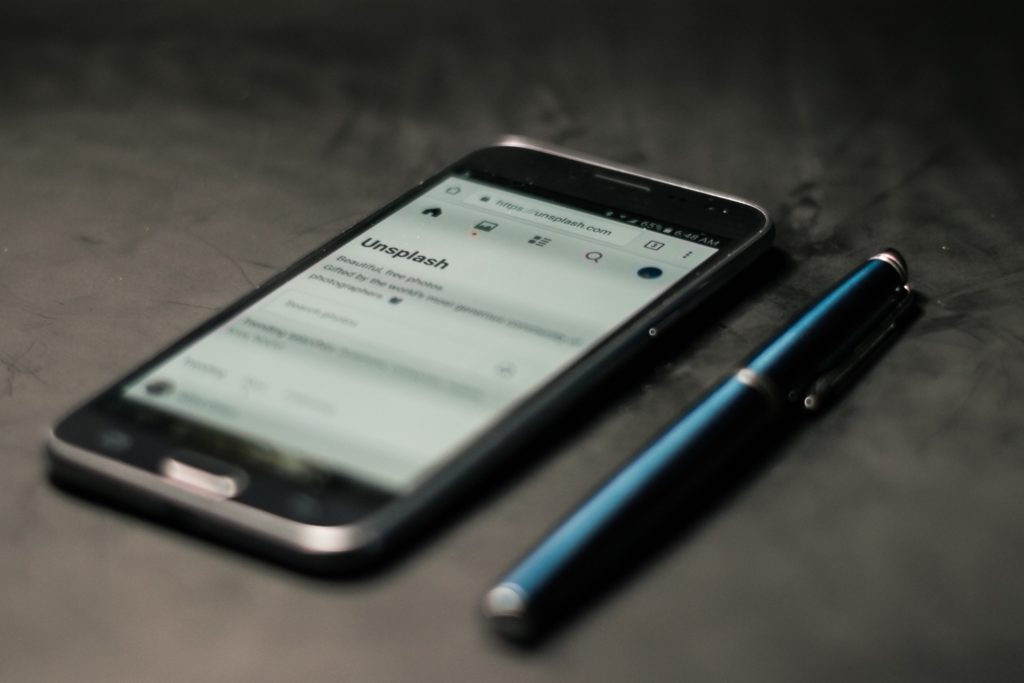Do you think your S6 has finally given up on you? Well, think again! Even though it is considered an older generation phone, it should work fine after a few years of usage. Flagship phones are sturdy and well-engineered to give up so easily.
How to fix Samsung Galaxy S6 that won’t turn on or charge? Replace your charger/adapter, change the outlet you are using, clean the charging port or the USB pin, perform a reset to see if the phone starts up. Try the recovery mode bootup. Press the home key along with the volume up key. After this, immediately press the power button. An Android logo will appear, then the menu, select “factory reset”.
Some devices may face minor issues (like a charging issue); however, that’s what this article is for!
Why Won’t My Samsung Phone Turn On Or Charge?
Since a mobile phone is a very technologically complex device, it has numerous components that can malfunction and cause it to not turn on or charge. However, often it is the software components that fail the phone rather than the sturdy hardware. Therefore, we will discuss the causes of the issues first and then some fixes that you can apply from your home (since you would be fixing software issues and not hardware issues).
- Battery problems. The most probable issue for the phone not turning on would be because of its battery. If your phone has not been charged recently or has not been picking up any charge from the adapter, then your phone will not turn on! There are some easy solutions that you can apply to rule out the possibility of a faulty charger or an outlet. However, if the problem lies in the battery, then it is hard to fix, and you would have to get a replacement from a Samsung service center.
- A software crash, firmware/system issue, and a bug in the system can all cause your phone to turn on for a period of time. In such a case, you should go for a soft reset or a hard reset. This reset allows the system to boot up again, and the reset flushes out any bugs that were thriving previously. You can learn more about resetting in the next section.
- Faulty parts. Bended connectors, worn-out charging pins, loose charging connectors, dirt accumulation, or random awkward falls for the phone can all affect its ability to charge properly. If the phone has faced serious damage or spillage, you may have to take it out to a service center to fix or replace the hardware. However, you can also check out our tips on connectors and adapters to rule out any possibility of faulty chargers.
How To Fix Samsung Galaxy S6 Not Turning On Issue
We have explained quite a few solutions in the steps below. You are advised to implement these fixes in ascending order. You should stop at the step that fixes your issue as there would be no need to continue.
- The first step involves replacing your charger/adapter. This will remove any doubts about the charger being faulty.
- You should try to change the outlet that you usually use. If the phone does not pick up any charge, you can change the USB cable or the original adapter.
- If nothing works, you can clean the charging port or the USB pin with a can of compressed air. This will remove any dust particles that would be hindering the phone from charging. If your phone is still not showing signs of charging or turning on, you can move to the next step.
- Before you get worried about the hardware, you can perform a reset to see if the phone starts up. Press the volume down and power button for ten to twenty seconds to see if the phone starts up again. If it doesn’t respond, you can move on to the factory reset option.
- To boot the phone in the recovery mode, you need to press the volume up key with the power key. You should also press the volume down key after a couple of seconds. As soon as the Samsung logo loads up, you can release the volume down key, but keep on holding the other keys. A menu will open up; you can use the volume keys to scroll through the menu and use the power button to select the option. Select the “factory reset” button and try this option. Remember, the factory reset will remove all data on the phone.
- You can check the state of your battery by feeling the back of your phone. Since Samsung S6 is not equipped with a removable battery case, you would have to go by feel rather than looking. If you see any signs of the battery overheating or swelled, it means that it has degraded so much that it cannot accept a charge. You would need to get it replaced as soon as possible.
What Do You Do If Samsung Galaxy S6 Won’t Turn On Or Charge?
You can try a variety of solutions given in the above section. However, if none of these solutions work, it is likely that your phone is facing hardware issues. You should take it to a service center if nothing else works.
Samsung Galaxy S6 Won’t Turn On Blue Light Flashing; What To Do?
The blue light flashing and black screen issue is pretty prevalent in S6 phones. However, the flashing blue light means that the hardware is perfectly fine! You would only need to reset the phone in order to make it work again. Follow these two steps in ascending order to restore your phone back to how it was before the issue started for you.
- Perform a soft reset to see if the phone responds. Press the volume down and power button for ten to twenty seconds to see if the phone starts up again. This allows the battery to disconnect and reconnect itself with the phone. This will allow the phone to start up organically, and the software will flush out any bugs it had in the system. If the method does not work, you can always go for the hard reset/factory reset option given in the step below.
- To boot the phone in the recovery mode, you need to press the volume up key with the power key. You should also press the volume down key after a couple of seconds. As soon as the Samsung logo loads up, you can release the volume down key, but keep on holding the other keys. A menu will open up; you can use the volume keys to scroll through the menu and use the power button to select the option. Select the “factory reset” button and try this option.
Remember, the factory reset will remove all data on the phone, so use this option only if you have backed up your data.
How To Force Samsung Galaxy S6 To Turn On?
You can use the hard reset option to force the phone to turn on. This option is called “booting the phone in recovery mode.” These methods have been described in the sections above. You can refer to the second and fourth questions (sections two and four) for the steps to the soft and hard reset options.
Conclusion
An S6 is still a pretty reliable phone if used properly. Many users might misuse it after the first signs of malfunctioning from the phone. However, this malfunctioning can be stopped by implementing a few of the fixes explained in this article. Once the phone is fixed, the issues may rarely come back, and you would know how to treat them even if they did come back!

I’ve been working with technology in one way or the other all my life. After graduating from university, I worked as a sales consultant for Verizon for a few years. Now I am a technical support engineer by day and write articles on my own blog here in my spare time to help others if they have any issues with their devices.