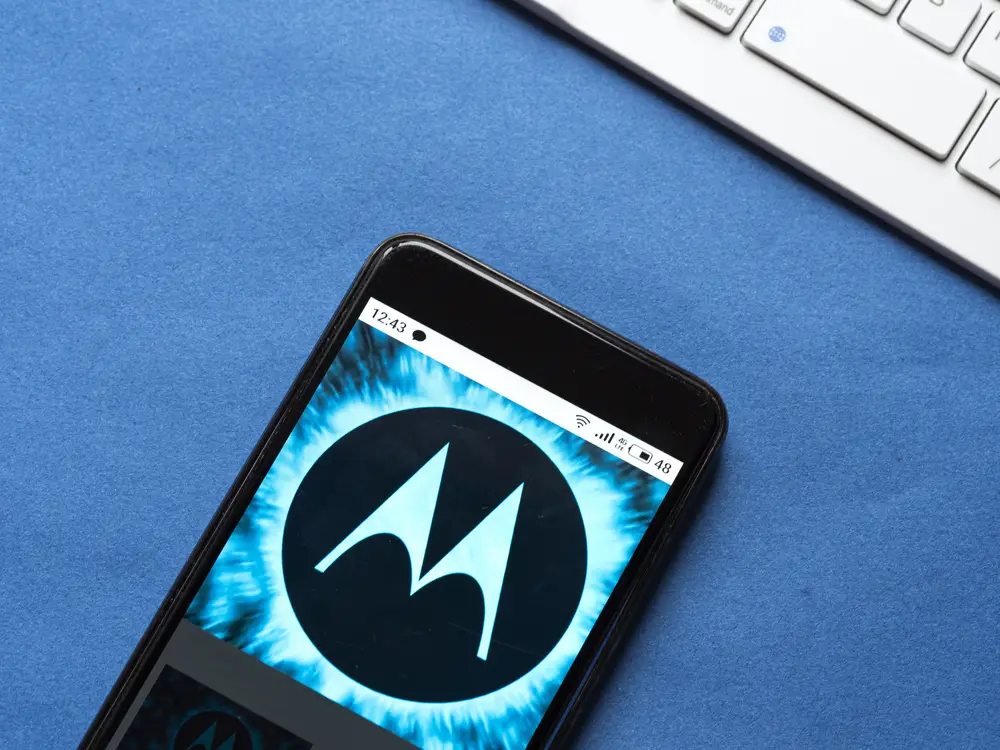Let’s face it. Your phone knows almost everything about you—your contacts, messages, images, videos, everything! You do not want your private information falling into the wrong hands.
That’s why you should make sure that you have wiped off everything from your phone before selling it. However, we recommend that you look for other simpler solutions before resorting to factory reset. If you still want to go ahead, we got your back.
Step by Step Instructions
Now that you have decided to factory reset your Motorola phone, the simplest way to do this is from the Settings.
- Go to Settings
- Scroll down to System
- Tap Advanced to expand the menu
- Select Reset Options. It allows you to reset your network, apps, or your Motorola phone.
- Tap on Erase all data (factory reset)
- You will be prompted with a confirmation message that all the data from internal storage will be deleted. Tap on Reset Phone.
- The final confirmation message will appear indicating that all your personal information and downloaded apps will be deleted. If you are sure about it, tap on Erase Everything.
- Enter the Screen Lock Pattern or PIN to continue.
Now let your Motorola phone complete the factory reset by itself. Your phone will restart. Be patient. It will take several minutes before your phone is reverted to a factory state.
How Do You Reset a Motorola Phone if it’s Locked?
You won’t have any problem resetting your Motorola phone as long as you can access it. However, things get a little complicated if you are locked out.
But don’t worry. You can reset your phone without having to access the Settings. It can even solve problems that could not be resolved with a normal factory reset.
- Turn off your Motorola phone completely. Since the phone is locked, hold the power button for about 20 seconds. The phone will turn off.
- Now press and hold both the Power button and Volume Down key simultaneously. If it doesn’t work, try pressing the Volume Up key instead.
- Your phone should start. Release the buttons once the Motorola logo appears on the screen.
- You will see the Menu on the screen. Use Volume keys for navigation and the power button for selection.
- Select Recovery Mode
- Select wipe data/factory reset
- Confirm the reset by selecting Yes with the power button.
Now let the phone do its own thing. Once the factory reset is complete, your phone should be as good as new.
Can I Reset a Motorola Phone Without Losing Data?
Factory resetting your Motorola phone will delete all the files and data on your device. But that does not mean that you have to lose everything.
With a Motorola phone, you can perform a factory reset without losing anything. Here’s how you do it correctly.
- Go to Settings, and navigate to Backup > Reset.
- If you find the option “Reset Settings”, it means that you can reset your phone without losing storage data.
- However, if you just see the “Reset Phone” option, you will lose your data. But you can still create a backup by syncing with your Google Account services.
You can always create a reliable backup of your data and files on cloud storage or by copying them to the External SD.
How to Reset Motorola Without a Password?
If you happen to forget your phone password, and can’t seem to get past the lock screen, it’s not the end of the world. In this case, you can always reset your Motorola phone without a password through Recovery Mode, as explained above.
Another cool way to reset your phone without the password is through the Find My Device service in recent Android phones. Find my Device is used to locate the phone in case it is stolen, that can even be used to wipe the data off the phone.
- Go to android.com/find.
- Sign in to the Google Account that you have used for your Motorola phone.
- You will find the device(s) that you have set up with that account.
- Select the phone that you want to reset at the top left of the screen.
- Select ERASE DEVICE to factory reset your phone.
- Set up your device with the same Google Account credentials.
What About Without a Google Account? Can I Still Reset it?
Before you sell your Motorola phone to somebody or lend it to a friend or relative, you should consider resetting it without a Google account. Here’s how it is done.
- Go to Settings
- Scroll down to Accounts
- You will see a list of all the accounts linked to your Motorola phone.
- Tap on the account that you want to delete, for instance, a Google account.
- Tap on Remove account.
- You will be prompted with a confirmation message. Tap Remove account again to delete the Google account.
Once you have removed the Google account, you can reset your Motorola phone by following any of the above-mentioned methods.
Conclusion
Performing a factory reset will delete all the apps and data stored on your phone. Before you proceed, make sure that you have backed-up all the important files and data. Use this option as the last resort fix to the issues with your Motorola phone.

I’ve been working with technology in one way or the other all my life. After graduating from university, I worked as a sales consultant for Verizon for a few years. Now I am a technical support engineer by day and write articles on my own blog here in my spare time to help others if they have any issues with their devices.