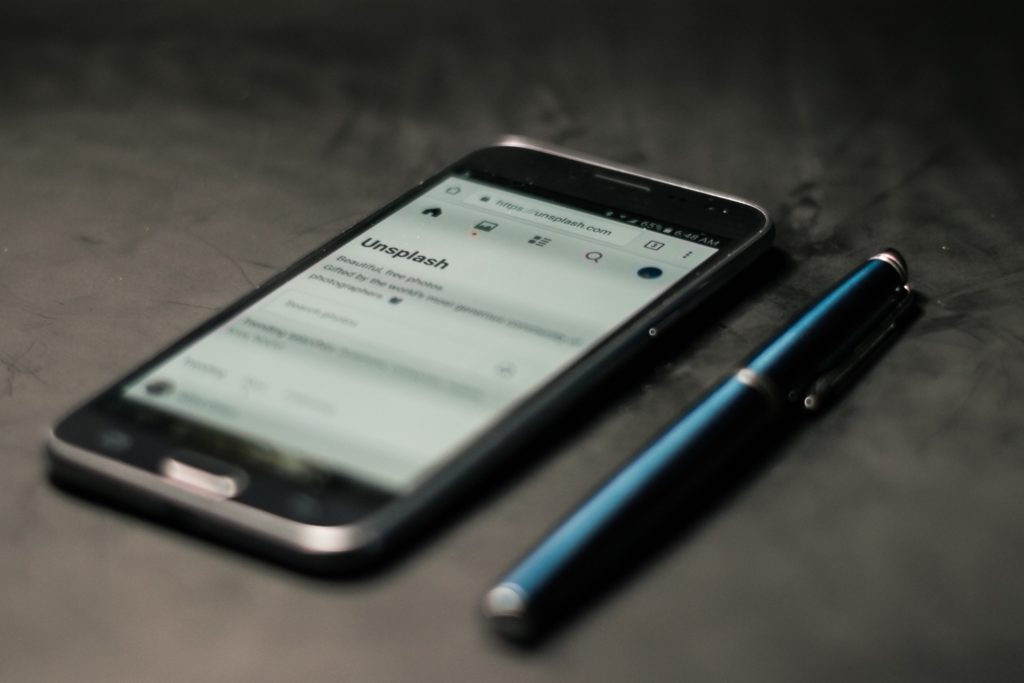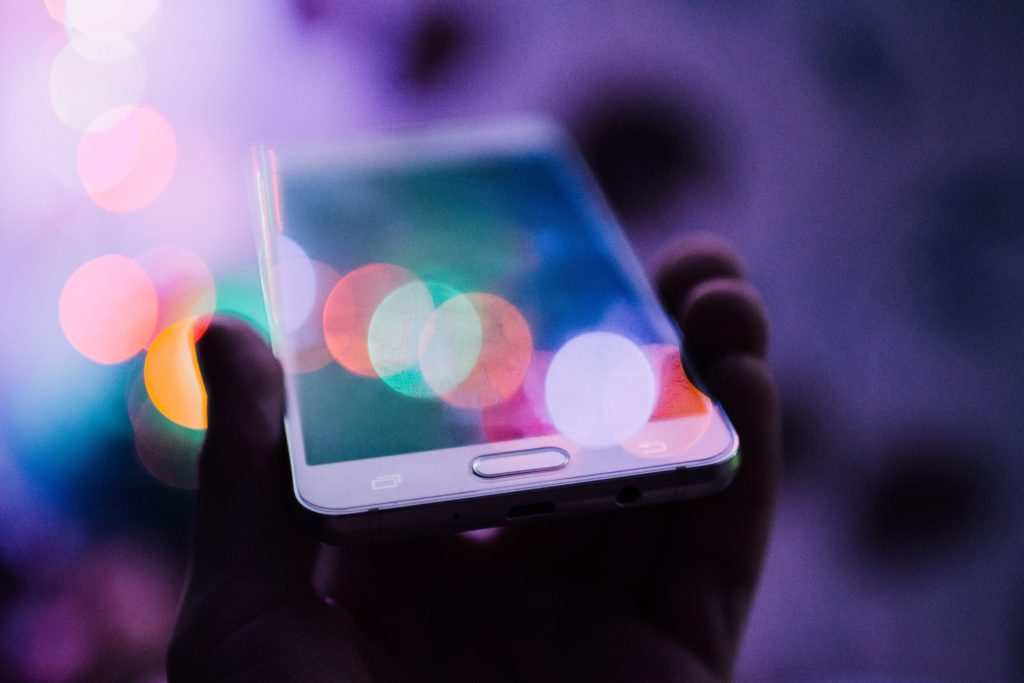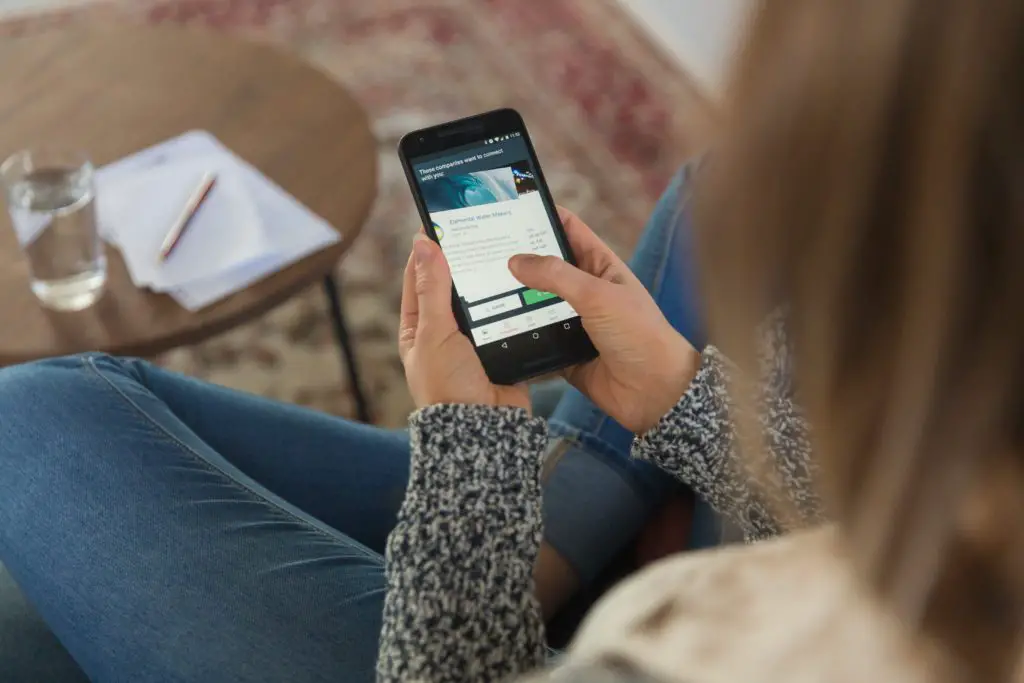The Samsung S6 and S7 devices can rightly be called older generation phones. However, they were so good that a lot of people use them today. In most cases, the phones were perfectly fine, but some users have faced a couple of issues with the phones.
How to turn off flashing blue light on my Galaxy S6/S7? Perform a soft reset. Press and hold the volume down and power buttons together for 20 seconds to perform the simulated battery disconnect. If the phone is charged, it will turn on. You can also factory reset your phone. Press the volume up, Home, and Power button together to boot the phone in factory mode.
This article aims to cover all important fixes to the blue light issue with S6 and S7 devices.
What Does It Mean When A Blue Light Flashes On Samsung S6/7?
Most Samsung Galaxy devices from previous generations (like the S6 and S7) have a notification light that flickers each time you get a new notification. It also flickers for a low battery notification. For different types of notifications, the color of the light is different.
Usually, the notification light is not a problem as the users can open their phones and look at their notifications. However, in one such iteration of the notification light, the mobile screen is pitch black. The user can’t seem to turn on their phone, and the blue notification light keeps on flickering/displaying. This issue has been troubling users for some time now, and we aim to look at its causes and solutions.
- There can be a lot of causes to the blue flashing light and black screen issue. The most probable cause is regarding the phone’s battery life. When the phone is out of any juice, it will obviously not startup no matter what boot-up (Volume buttons + power button) method you try. So, if your phone does not respond to any boot-up instructions, it is likely to have a battery/charging issue.
- A system crash or a firmware crash could also be a likely cause of the black screen issue. These are common issues and can be fixed with a soft reset (explained below).
- Not having a mandatory update or having a hardware issue are also likely causes of the “black screen of death” problem. The hardware issue (e.g., faulty battery) cannot be fixed at home, and you would have to take the phone to a Samsung service center. Other than that, you can try to fix all other issues mentioned in this section with the solutions given below.
How Do I Turn Off The Blue Flashing Light On My Galaxy S6/7?
Since there is a long list of causes for such an issue with the S6 phone, there is also a long list of solutions. However, any one of these solutions can bring your phone back to life; therefore, you must follow these steps in ascending order. You should stop at the step that fixes your problem since there would be no need to implement further steps.
- To bring the phone back to life, press and hold the volume down and power buttons together for 20 seconds to perform the simulated battery disconnect. If the phone is charged, it will turn on. This is a forced restart (soft reset) and is likely to fix any firmware-related issues. However, if your phone does not start, it means that it has a charging/hardware issue. So, you would need to move to the second step.
- The second solution involves giving the phone sufficient charge to start up. You can clean the charging port with a can of compressed air. This will take care of any dirt particles that were stopping the phone from picking up any charge. You can also use a different chord, charger, and outlet if the cleaning does not work. If the phone shows any indication of charging, then charge it for twenty minutes before repeating step one.
- A factory reset is your last option. Press the volume up, Home, and Power button together to boot the phone in factory mode. You can choose to reset the phone in a factory reset. Remember, this will clean up all of your data and the bug that is likely to be causing this issue.
- If nothing works, then you must have a hardware issue with the phone. You must get it checked from a Samsung service center or any other reliable service center. The issue would likely be with the display or with the battery in the phone.
What Does Blue Light On Samsung Galaxy S7 Mean?
The blue light on the Galaxy S7 means that you have an unread notification on your phone. However, if your blue light is flashing and you cannot seem to turn on your phone, it means that you are facing the “black screen of death” issue, similar to the one discussed above regarding the S6.
The blue flashing light in the S7 means that the hardware is probably fine. The black screen means that a firmware/system issue does not allow you to open the screen. This could be because of a faulty app that you downloaded or an update. It could also occur because you did not download a mandatory update for your phone. The likely solution for this problem would be to remove that app or to factory reset the phone.
Galaxy S7 Blue Light Black Screen, How To Fix It?
The S7 is S6’s successor; therefore, it is likely to have similar specifications and similar solutions. We have discussed most of these solutions in the S6 section; however, we have discussed them here too for your ease. You should implement these solutions in ascending order and stop at the one that fixes your issue.
- Press the power button with the volume down button for a couple of seconds. This procedure is called a “battery pull” and will power up your phone if the phone still has some charge left in it.
- If the phone does not have any charging left in it, you should plug it in and charge it for thirty minutes. After it shows an indication of charging, you should perform the first step again.
- If the problem is recurring or not fixed by the first two steps, you should perform a factory reset on your S7. To perform the factory reset, you need to hold the volume up and the home button for a few seconds and then the power button. When the Samsung logo shows up, you can release the Power key but continue pressing the volume up and home key. Use the volume down key to navigate through the menu that shows up after the logos vanish. Select the factory reset option.
Remember, a factory reset will remove all data from your phone, and you will lose everything on the phone. If you have backed up your Android ID data, it is possible to recover everything.
Conclusion
The Samsung Galaxy S6 and S7 are still wonderful phones to this day! However, as they get older, they are likely to face such issues. You are now capable of solving such issues as soon as they pop up since all the solutions are discussed here!

I’ve been working with technology in one way or the other all my life. After graduating from university, I worked as a sales consultant for Verizon for a few years. Now I am a technical support engineer by day and write articles on my own blog here in my spare time to help others if they have any issues with their devices.