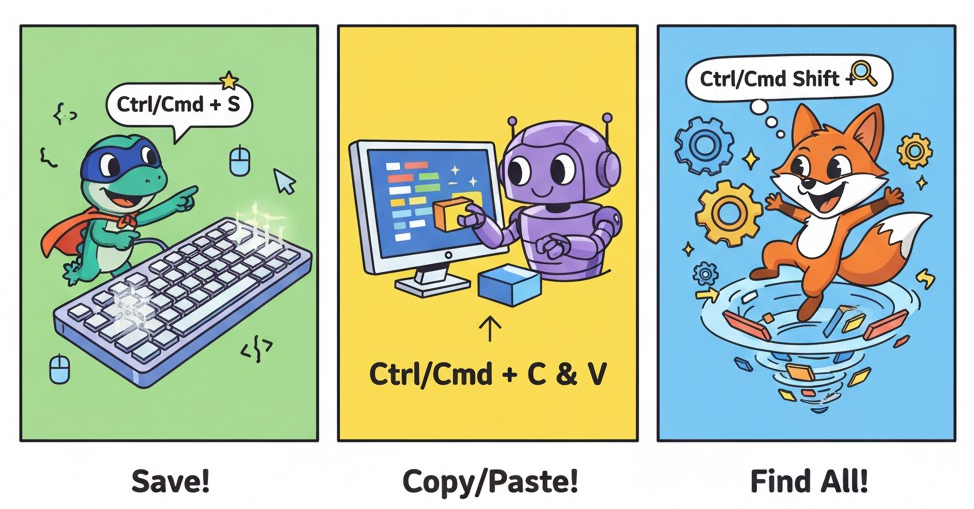
Mastering VS Code shortcuts for productivity can drastically improve your development speed and workflow efficiency. This guide uncovers the 20 essential keyboard shortcuts that will help developers navigate, edit, and manage code faster than ever before.
Quick Reference: Top 20 VS Code Shortcuts
Ctrl + P (Win/Linux) / Cmd + P (Mac)
Ctrl + Shift + O / Cmd + Shift + O
Ctrl + B / Cmd + B
Alt + Click (Win/Linux) / Option + Click (Mac)
Ctrl + Alt + Up/Down / Cmd + Option + Up/Down
Ctrl + Shift + L / Cmd + Shift + L
Alt + Up/Down / Option + Up/Down
Shift + Alt + Up/Down / Shift + Option + Up/Down
Ctrl + / / Cmd + /
Ctrl + ` / Cmd + `
Ctrl + \ / Cmd + \
Ctrl + T / Cmd + T
Ctrl + G / Cmd + G
Ctrl + K, Ctrl + S / Cmd + K, Cmd + S
F9
F5
F10
F11
Ctrl + Shift + G
F7 / Shift + F7
Below, each shortcut is expanded with detailed explanations, real-world examples, and tips to maximize your productivity in VS Code.
Navigation Shortcuts: Navigate Your Codebase Like a Pro
Go to File – Ctrl + P / Cmd + P
This shortcut is your instant gateway to any file in your project. Just start typing part of the filename, and VS Code’s fuzzy search lets you jump directly to it without interrupting your flow. For example, in a React project with hundreds of files, Ctrl + P can cut navigation time from 15 seconds to less than 2 seconds.
Pro Tip: Append a colon and line number (e.g., :75) to go directly to that line within the file.
Go to Symbol – Ctrl + Shift + O / Cmd + Shift + O
This opens a list of functions, classes, or variables inside your current file, letting you jump directly to any symbol. This is vital for understanding and refactoring large files. You can filter symbol types by prefixing with @: to narrow down, or use the symbol search across your entire workspace.
Toggle Sidebar – Ctrl + B / Cmd + B
Toggle the sidebar visibility to maximize screen real estate, focusing completely on your code. This is especially useful when working on smaller screens or when a distraction-free environment is needed.
Powerful Editing Shortcuts: Boost Your Code Manipulation
Multi-Cursor Editing
Add Cursor – Alt + Click (Win/Linux) or Option + Click (Mac) lets you place multiple cursors to edit in several places simultaneously. This feature massively speeds up bulk editing, like renaming variables or adding tags at multiple locations.
Add Cursor Above/Below – Ctrl + Alt + Up/Down or Cmd + Option + Up/Down adds cursors on adjacent lines, perfect for aligned multi-line edits.
Select All Occurrences – Ctrl + Shift + L or Cmd + Shift + L selects every instance of the current selection, ideal for batch renaming.
Move and Copy Lines
Move Line: With Alt + Up/Down (Option + Up/Down on Mac), move entire lines or selected blocks up or down fast without cut-paste.
Copy Line: Shift + Alt + Up/Down (Shift + Option + Up/Down on Mac) duplicates lines above or below, useful for quickly creating similar code patterns.
Toggle Line Comment
Ctrl + / (Cmd + / on Mac) instantly comments or uncomments a line or selection, which speeds up debugging and documenting your code. Combined with extensions like “Better Comments,” this makes code annotations clearer and easier to find.
Interface Management: Control Your Workspace Efficiently
Toggle Terminal – Ctrl + ` / Cmd + `
Quickly open or close the integrated terminal within VS Code using this shortcut. It eliminates the need to switch context to an external terminal and keeps all actions within your coding environment.
Split Editor – Ctrl + \ / Cmd + \
Divide your editor into side-by-side panels to work on multiple files simultaneously. This is perfect for referencing code, comparing changes, or working with markup and styles together. Switch between editor groups quickly with number keys.
Advanced Navigation for Complex Projects
Quick Symbol Search – Ctrl + T / Cmd + T
Search for any symbol within your entire workspace rapidly by typing its name. This lets you switch quickly between files, classes, or functions in sprawling codebases without losing momentum.
Go to Line Number – Ctrl + G / Cmd + G
Instantly jump to a specific line in the current file. This is especially helpful for debugging or reviewing code, where line numbers are referenced in error logs or code comments.
Customize Your Workflow: Keyboard Shortcuts Editor
Open Keyboard Shortcuts Editor – Ctrl + K, Ctrl + S / Cmd + K, Cmd + S
This powerful tool lets you view all shortcuts, reassign commands, and create new keybindings tailored to your work style. Customize shortcuts by file type, context, or personal preference for maximum efficiency.
Debugging Made Faster: Essential Shortcuts
Toggle Breakpoint – F9
Add or remove breakpoints instantly in your code to control execution during debugging without leaving the keyboard.
Start Debugging – F5
Launch debugging sessions with immediate effect to test your code behavior and performance.
Step Over/Into – F10 / F11
Step through your code line by line or dive into functions to thoroughly inspect execution flow.
Git Integration with VS Code Shortcuts
Open Source Control View – Ctrl + Shift + G
Access Git controls such as staging, committing, and pushing changes directly within VS Code’s interface.
Diff Navigation – F7 / Shift + F7
Quickly navigate through changes in your diffs when reviewing code before committing.
Advanced Strategies for Shortcut Mastery
Develop shortcut stacks tailored to your workflows such as debugging, refactoring, or code navigation. This focused approach helps build muscle memory and reduces context switching.
Gradual introduction of 3-5 new shortcuts weekly ensures sustainable learning. Regularly check for shortcut conflicts in the editor to prevent unexpected behaviors.
Cross-Platform and Extension Integration
Customize shortcuts for consistency across Windows and Mac by mapping Ctrl keys to Cmd appropriately. Use VS Code’s settings sync feature to maintain your preferences across devices.
Leverage popular extensions like GitLens for enhanced Git shortcuts, Bracket Pair Colorizer for improved bracket navigation, and Prettier for formatting automation to further accelerate your workflow.
Conclusion: Your Path to 10x Developer Productivity
Mastering VS Code keyboard shortcuts represents one of the highest-impact investments a developer can make. By reclaiming seconds with each action, you amass hours of saved time annually, all while minimizing distractions and cognitive load. Start small, practice consistently, customize your setup, and share these skills with your team for collective gains.
With dedication and the right shortcuts at your fingertips, expect your productivity to multiply significantly, making more room for creativity and problem-solving.
