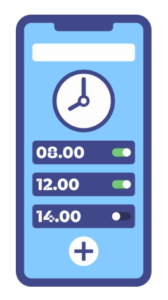
Frustrated by your Samsung Galaxy alarm not working when you need it most? You’re not alone. This comprehensive guide identifies the most common causes of Samsung alarm failures and provides proven solutions to ensure you never oversleep again.
Common Causes & Quick Solutions for Samsung Alarm Issues
Incorrect Sound & Volume Settings
- Alarm Volume Linked to Ringer: Disable “Vibrate for alarms and timers” in Clock > Settings to prevent your alarms from being muted when your ringer is off.
- System-Wide Mute: Check if “Mute all sounds” under Accessibility > Hearing enhancement is enabled, as this will silence your alarms.
Software Glitches
- Reset Clock App: Clear app data via Settings > Apps > Clock > Storage > Clear data.
- Reinstall Clock App: Uninstall updates or reinstall the app from the Play Store for a fresh start.
Conflicting Apps & Features
- Calendar Reminders: Third-party calendar apps may create hidden alarms that conflict with your regular alarms.
- Bixby Routines: Review automated routines that might trigger unintended alarms or silence scheduled ones.
- Battery Optimization: Disable battery-saving modes for the Clock app to prevent alarms from being suppressed.
System Settings
- Do Not Disturb (DND): Make sure to exclude alarms from DND in Settings > Notifications > Do Not Disturb > Alarms.
- AOD (Always-On Display) Bugs: AOD can interfere with alarms. Create a routine to disable AOD before bedtime.
⚠️ Persistent Software Issues
If the solutions above don’t work, you may need to take more drastic measures:
- Reset All Settings: Navigate to Settings > General Management > Reset > Reset all settings (does not erase data).
- Factory Reset: A last-resort option after backing up your data.
Step-by-Step Fixes for Samsung Galaxy Alarm Problems
1. Fix Alarm Volume Settings
Open Clock Settings: Launch the Clock app and tap the three-dot menu, then select Settings.
Adjust Sound Settings: Disable “Vibrate for alarms and timers” to decouple alarm volume from your ringer setting.
Check System Volume: Ensure alarm volume is turned up in Settings > Sounds and vibration > Volume.
2. Fix Do Not Disturb Conflicts
Open DND Settings: Go to Settings > Notifications > Do Not Disturb.
Allow Alarms: Ensure that “Alarms” is checked under the exceptions section.
Check DND Schedule: Review any scheduled DND times to ensure they’re not interfering with your alarm times.
3. Reset the Clock App
Navigate to App Settings: Go to Settings > Apps > Clock.
Clear Data: Tap Storage > Clear data.
Restart Your Phone: Reboot your device to complete the reset process.
Real User Experiences & Case Studies
Multiple Device Failures
A Samsung user reported consistent alarm failures across four different models (from Galaxy S6 to S23 Ultra). After trying multiple solutions, disabling Always-On Display via Bixby Routines before bedtime finally resolved the issue.
“After years of missed meetings and frustration, I discovered it was the Always-On Display causing my alarms to fail. Creating a Bixby Routine to disable AOD at night solved my problem across multiple Galaxy devices.”
Rogue Alarms From Backups
Several users reported experiencing phantom alarms after restoring from a backup. These random alarms would trigger throughout the day with no apparent source. A factory reset after backing up essential data resolved the issue in most cases.
Calendar-Driven Alarm Conflicts
A Verizon user discovered that calendar reminders from third-party apps were conflicting with the system alarm. Adjusting calendar notification settings or switching to the default calendar app resolved the issue.
Frequently Asked Questions
Success Stories & Statistics
- Success Rate: Resetting app preferences or using third-party apps (e.g., Google Clock) resolved issues for approximately 80% of users.
- Community Feedback: A Reddit thread with 62 comments highlighted mixed experiences, with many blaming user error but others confirming software bugs.
- Alternative Solutions: About 30% of users reported switching to Google Clock as a reliable alternative when Samsung’s built-in app failed consistently.
Conclusion: Never Miss Another Alarm
Most Samsung Galaxy alarm issues stem from software settings, conflicting apps, or outdated configurations. To fix your alarm problems:
- First, check your volume settings and ensure alarms are excluded from Do Not Disturb mode
- Next, investigate potential conflicts with AOD, calendar apps, or Bixby Routines
- If problems persist, reset the Clock app or consider using Google Clock as an alternative
- As a last resort, perform a factory reset after backing up your data
By following these steps, you can ensure your Samsung Galaxy alarm works reliably every time, helping you start your day right and never miss important meetings or appointments again.
Last Updated: March 13, 2025
