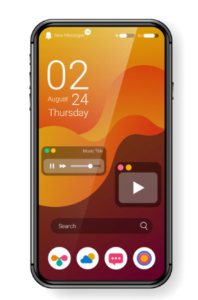
Understanding the Samsung Password Problem
Common Scenarios When Password Issues Occur
- After System Updates: Software updates can trigger authentication changes
- Screen Lock Changes: Switching between biometrics, patterns, or PINs
- Security Policy Activations: Work profiles or security apps enforcing password policies
- Multiple Failed Unlock Attempts: Security measures activating after incorrect attempts
- Samsung Account Changes: Password or account setting modifications
Why Is Your Android Phone Suddenly Asking for Password?
Software Glitches and Updates
Security Policy Enforcement
Your phone may have applied a security policy from:
- Work or school accounts (Microsoft Exchange, Google Workspace)
- Recently installed security apps
- Samsung Knox security framework activation
These policies often require stronger password protection than pattern or PIN methods.
Account Synchronization Issues
⚠️ Important Warning
Always maintain regular backups of your Samsung device. If you become permanently locked out, a factory reset may be your only option, which erases all data not backed up to Samsung Cloud or Google.
Step-by-Step Solutions to Fix the Password Issue
Solution 1: Try Common Default Passwords
Try your Samsung account password
Try your Google account password
Try “default” or “samsung”
If you used a pattern, try converting it to numbers (count grid positions from 1-9, starting top-left)
Solution 2: Use Samsung Find My Mobile
On another device, visit findmymobile.samsung.com
Log in with your Samsung account
Select your locked device
Choose “Unlock” option to remotely remove the screen lock
Solution 3: Boot into Safe Mode
Turn off your phone completely
Press and hold the power button until the Samsung logo appears
Release the power button and immediately press and hold the volume down button
Hold until the device boots completely (you should see “Safe Mode” at the bottom of the screen)
Solution 4: Remove Device Administrator Apps
If you manage to get into your device (perhaps through Safe Mode):
Go to Settings > Security > Device admin apps
Identify any unfamiliar apps with administrative privileges
Deactivate suspicious admin apps by unchecking them
Restart your device and check if the password requirement is gone
Solution 5: Remove Work Profiles or Enterprise Policies
If you access work email or use enterprise apps on your device, these may enforce password policies. To check:
Go to Settings > Accounts
Look for work email accounts (Exchange, Google Workspace)
Remove these accounts temporarily to see if it resolves the password issue
Solution 6: Factory Reset (Last Resort)
⚠️ Warning: Data Loss Risk
This option will erase all data on your device. Only proceed if you have exhausted all other options and have backups of your important data.
Method 1: Through Recovery Mode
Power off your device completely
Press and hold Volume Up + Power buttons simultaneously (some models may require Volume Up + Home + Power)
Release when you see the Samsung logo
Use volume buttons to navigate to “Wipe data/factory reset”
Press Power button to select
Confirm and wait for reset to complete
Method 2: Through Find My Mobile
Visit findmymobile.samsung.com
Log in with your Samsung account
Select your device
Choose “Erase data”
Preventing Future Password Issues
Regular Backups
- Set up automatic Samsung Cloud backups
- Use Google One for additional cloud storage
- Regularly transfer important files to secure external storage
Password Management
- Keep a secure record of all device passwords
- Use a password manager for Samsung and Google accounts
- Document your unlock method (pattern, PIN, password)
Update Management
- Research updates before installing them
- Wait a few days after release to identify potential issues
- Back up your device before any system update
Security Awareness
- Be cautious with work profile installations
- Review app permissions regularly
- Remove unused administrator apps and accounts
Frequently Asked Questions
Conclusion
The unexpected password prompt on Samsung devices can be incredibly frustrating, especially when you’re certain you never set such a password. While this issue stems primarily from software glitches and security policy conflicts, the solutions provided in this guide offer several approaches to regaining access to your device.
Remember that prevention is always better than cure. Regular backups, careful update management, and documentation of your security credentials can save you from future headaches. If you find yourself completely locked out despite trying all solutions, a factory reset may be inevitable, highlighting the critical importance of maintaining current backups.
Samsung continues to work on system stability improvements with each update. By following the preventative measures outlined above, you can minimize the risk of encountering this password issue in the future while ensuring your data remains secure and accessible. Check us out at www.softwarestudylab.com
Last Updated: March 14, 2025
This article addresses the common issue of Samsung Android phones suddenly requesting unknown passwords. If you’re experiencing this problem, follow our comprehensive troubleshooting guide to regain access to your device.
