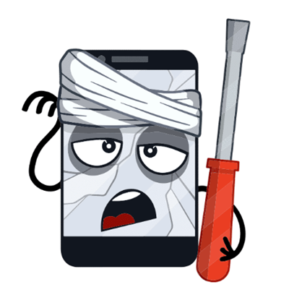
Last Updated: March 11, 2025
Are you missing important calls because your phone seems to have a mind of its own? Discover why your phone might be auto-rejecting calls and learn effective solutions for both Android and iPhone devices.
Understanding Why Your Phone Auto Rejects Calls
Have you ever wondered why some calls never seem to reach you? Many smartphone users experience their phones mysteriously rejecting incoming calls without their knowledge. This frustrating issue can affect both Android and iPhone users for various reasons.
Auto-rejection of calls typically occurs due to specific settings, software issues, or third-party apps working behind the scenes. Understanding the root cause is essential for finding an effective solution.
5 Common Causes of Auto-Rejecting Calls
1. Misconfigured Phone Settings
- Airplane Mode: When activated, prevents all incoming calls
- Do Not Disturb (DND): Blocks calls from contacts not on your allowed list
- Auto-Reject Lists: Numbers may be accidentally added to rejection lists
2. Third-Party Applications
- Virus scanners with call blocking capabilities
- Call management apps with independent blacklisting features
- Security apps that might identify legitimate calls as spam
3. Carrier Features
- Spam protection services that may be overly aggressive
- Network-level call filtering that incorrectly flags legitimate numbers
- Carrier-provided apps with call rejection functionality
4. Software Bugs
- Operating system updates with call handling glitches
- Firmware issues affecting call reception
- Known bugs in iOS or Android versions
5. Hardware Interference
- Connected devices affecting call handling behavior
- Bluetooth connections redirecting calls unexpectedly
- Other electronic devices causing signal interference
⚠️ Important Note
Missing important calls can have serious consequences, especially for business or emergency situations. If you’re experiencing auto-rejection issues, it’s crucial to address them promptly using the solutions below.
How to Fix Auto-Rejecting Calls on Android Phones
Solution 1: Check Basic Phone Settings
Disable Airplane Mode – Swipe down from the top of your screen to access the notification panel and ensure Airplane Mode is turned off.
Turn off Do Not Disturb – Navigate to Settings > Sound & Vibration > Do Not Disturb and ensure it’s deactivated.
Solution 2: Manage Call Blocking Features
Access Call Settings – Open your Phone app, tap the three dots menu, and select “Settings.”
Review Auto Reject List – Look for “Block numbers” or “Auto reject list” and remove any numbers that shouldn’t be there.
Disable Smart Call Features – If you have a Samsung device, check for “Smart Call” or similar features that might be filtering calls.
Solution 3: Check Third-Party Apps
Review Installed Apps – Check for antivirus, call management, or security apps that might be blocking calls.
Adjust App Permissions – Go to Settings > Apps > [App Name] > Permissions and review phone and call-related permissions.
Temporarily Disable Suspect Apps – If you suspect a specific app, disable it temporarily to see if call rejection issues persist.
💡 Pro Tip for Android Users
Some carriers offer specific apps for call management. Check your app drawer for carrier-branded apps that might be affecting call handling. These often have names like “[Carrier Name] Call Protect” or “Call Filter.”
How to Fix Auto-Rejecting Calls on iPhone
Solution 1: Verify Basic Settings
Check Airplane Mode – Swipe down from the top-right corner (or up from the bottom on older models) to access Control Center and ensure Airplane Mode is off.
Disable Do Not Disturb – Go to Settings > Focus > Do Not Disturb and ensure it’s turned off.
Check Focus Modes – Review any active Focus modes that might be restricting calls from certain contacts.
Solution 2: Manage Blocked Contacts
Access Phone Settings – Go to Settings > Phone > Blocked Contacts.
Review Blocked List – Swipe left on any contacts that shouldn’t be blocked and tap “Unblock”.
Solution 3: Reset Network Settings
Access Reset Options – Go to Settings > General > Transfer or Reset iPhone > Reset > Reset Network Settings.
Confirm Reset – Enter your passcode if prompted and confirm the reset.
Note: Resetting network settings will remove saved WiFi networks and Bluetooth connections, which you’ll need to set up again.
Solution 4: Check Connected Devices
Review Linked Devices – Go to Settings > Bluetooth to see connected devices that might be affecting call handling.
Check Mac or iPad Connections – Ensure that Call Relay or Handoff features aren’t redirecting calls unexpectedly.
💡 Pro Tip for iPhone Users
If you’ve recently installed an iOS update and notice call rejection issues, check Apple’s support forums for known bugs. Sometimes waiting for the next minor update can resolve these issues automatically.
When to Contact Your Carrier
If you’ve tried the solutions above and your phone is still auto-rejecting calls, it’s time to contact your carrier. Here’s when carrier assistance is particularly helpful:
- Selective Call Rejection: If only specific numbers are being rejected
- All Calls Rejected: If every call fails to connect despite correct settings
- Intermittent Issues: If call rejection occurs at specific times or locations
Your carrier can:
- Check for network-level blocks or filters affecting your line
- Verify if spam protection services are incorrectly filtering legitimate calls
- Perform remote diagnostics on your account and connection
- Reset network settings on their end if necessary
Real User Experiences
Android User Experience
– Samsung Galaxy User
iPhone User Experience
– iPhone 11 Pro Max User
Frequently Asked Questions
Q1: Why does my phone reject calls automatically?
Common reasons include activated Airplane Mode or Do Not Disturb settings, numbers added to auto-reject lists, interference from third-party apps, carrier spam-blocking features, or software bugs following recent updates.
Q2: How can I stop my Android phone from rejecting calls?
Check that Airplane Mode and Do Not Disturb are disabled, review your auto-reject list for mistakenly added numbers, inspect third-party apps with call blocking capabilities, and verify carrier-specific features that might filter calls.
Q3: How can I fix auto-rejection on my iPhone?
Ensure Do Not Disturb and Focus modes are turned off, check your blocked contacts list, reset network settings if necessary, and verify that no linked devices like Macs or iPads are altering call behavior.
Q4: Could my carrier be responsible for auto-rejected calls?
Yes, many carriers provide spam-blocking features that might reject legitimate calls. Contact your carrier’s customer service if you suspect this is happening, as they can adjust these settings on their end.
Q5: Are software updates causing this issue?
Software bugs in updates can indeed lead to auto-rejection problems, particularly on iPhones with recent iOS versions. Network resets often help temporarily, but you may need to wait for a subsequent update for a permanent fix.
Conclusion: Ensuring Your Phone Never Misses Important Calls Again
Phone call auto-rejection issues can be frustrating but are usually solvable with the right approach. By systematically checking your settings, third-party apps, and carrier features, you can identify and resolve the underlying cause.
Remember these key points:
- Start with the simplest solutions: checking Airplane Mode and Do Not Disturb settings
- Review auto-reject or blocked number lists on both Android and iPhone
- Be aware of third-party apps that might be interfering with calls
- Consider carrier-level filtering that might be too aggressive
- For persistent issues, network resets or carrier assistance may be necessary
By following the step-by-step solutions in this guide, you should be able to resolve most auto-rejection issues and ensure you never miss an important call again.
Have you experienced auto-rejection issues with your phone? Which solution worked for you? Share your experience in the comments below! Check us out at SoftwareStudyLab.com
