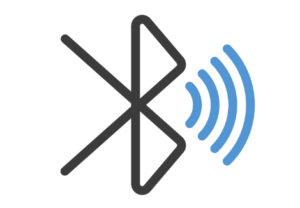Low Bluetooth Volume on iPhone? Here’s Your Complete Solution Guide
Discover proven methods to turn up your iPhone’s Bluetooth volume, audio output for speakers, headphones, and car stereos
Last Updated: March 9, 2025
Experiencing frustratingly low volume when connecting your iPhone to Bluetooth devices? You’re not alone. This comprehensive guide walks you through every possible solution to maximize your iPhone’s Bluetooth volume output, whether you’re using wireless headphones, car audio, or home speakers.
Quick Solutions for Bluetooth Volume Issues
Essential Volume Checks
- Maximize iPhone volume using side buttons
- Adjust volume in Control Center
- Increase volume on the Bluetooth device itself
Quick Fixes
- Restart both iPhone and Bluetooth device
- Toggle Bluetooth off/on in Control Center
- Check for iOS updates
⚠️ Before You Begin
While increasing volume can enhance your audio experience, remember to practice safe listening habits. Excessively loud audio can potentially damage your hearing over time.
Advanced Solutions for Maximum Bluetooth Volume
Change Bluetooth Device Type in Settings
Follow these steps:
- Open Settings on your iPhone
- Tap Bluetooth and ensure your device is connected
- Tap the “i” icon next to your connected device
- Change device type to “Speaker” if this option is available
Success Story: “Changing my car stereo’s device type from ‘Headphones’ to ‘Speaker’ in the Bluetooth settings instantly boosted the volume by at least 40%!” – iPhone 11 User
Disable Volume Limiting Features
Follow these steps:
- Go to Settings on your iPhone
- Navigate to Sounds & Haptics
- Tap Headphone Safety
- Toggle off “Reduce Loud Sounds”
- Disable “Sound Check” in Music settings (if applicable)
Forget and Reconnect Your Bluetooth Device
Follow these steps:
- Go to Settings > Bluetooth
- Tap the “i” icon next to your device
- Select “Forget This Device”
- Put your Bluetooth device in pairing mode
- Reconnect from the available devices list
Success Story: “My Marshall Stockwell speaker was barely audible until I forgot the device and reconnected. Now it works perfectly at full volume!” – iPhone 13 Pro User
iOS-Specific Tweaks for Better Bluetooth Audio
Update iOS
Ensure your iPhone is running the latest iOS version, as updates often include bug fixes and improvements for Bluetooth functionality.
How to check: Settings > General > Software Update
Reset Network Settings
This will reset all network settings including Bluetooth connections, potentially resolving stubborn volume issues.
How to do it: Settings > General > Reset > Reset Network Settings
Experiment with EQ Settings
Try different EQ presets to find settings that boost volume for your specific device.
Where to find it: Settings > Music > EQ
Device-Specific Solutions
Car Stereo Bluetooth Volume Issues
Car stereos often have multiple volume controls that need adjustment:
- Ensure both the iPhone volume and car stereo volume are maximized
- Try the “device type” trick mentioned above
- Check if your car’s Bluetooth system has a separate volume setting in the car’s audio menu
Wireless Headphones Volume Optimization
For AirPods and other wireless headphones:
- Clean the earbuds to ensure maximum sound output
- Check if the headphones have firmware updates available
- Try adjusting volume by asking Siri to “increase volume to maximum”
Frequently Asked Questions
Why is my iPhone’s Bluetooth volume so low compared to other audio sources?
This can be due to various factors, including iOS safety settings, device compatibility issues, or software glitches. The most effective solution is often changing the device type in Bluetooth settings.
Will increasing Bluetooth volume drain my iPhone’s battery faster?
While higher volume may slightly increase power consumption, the effect is generally negligible. Focus on achieving your desired audio quality rather than worrying about battery impact.
Can I permanently increase the maximum Bluetooth volume on my iPhone?
iOS limits maximum volume for safety reasons. However, ensuring all volume-limiting features are disabled and using the device type trick can help maximize your Bluetooth volume output on a semi-permanent basis.
What should I do if none of these solutions work?
If you’ve tried all these methods and still experience low volume, consider contacting Apple Support or visiting an Apple Store for further assistance. There may be a hardware issue with your iPhone or the Bluetooth device.
Key Takeaways for Maximum iPhone Bluetooth Volume
Summary of Effective Solutions
- Change device type to “Speaker” in Bluetooth settings
- Disable all volume limiting features in Settings
- “Forget” and reconnect devices for a fresh connection
- Update iOS to the latest version
- Reset Network Settings for persistent issues
By implementing these proven solutions, you can significantly boost your iPhone’s Bluetooth volume output and enjoy your audio content at your preferred listening level.
Have You Solved Your iPhone Bluetooth Volume Issues?
Which solution worked best for you? Share your experience in the comments below to help other iPhone users facing similar issues! Check us out for more @ SoftwareStudyLab.com