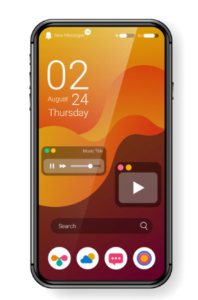
Last Updated: March 6, 2025
Facing the frustration of a Samsung phone that refuses to unlock? Whether it’s due to a forgotten password, software glitch, or hardware malfunction, we’ve compiled comprehensive solutions to help you regain access to your device. This guide walks you through everything from simple troubleshooting to advanced recovery options.
Common Causes of Samsung Phone Unlock Issues:
🔒 Forgotten Security Credentials
The most common reason users can’t unlock their Samsung phones is simply forgetting their PIN, password, or pattern.
🔄 Software Glitches
Temporary system errors can cause unlock failures, especially after software updates or when apps conflict with system functions.
🔧 Hardware Malfunctions
Damaged touch sensors, buttons, or internal components can prevent normal unlocking operations.
🛡️ Security Features
Samsung’s security features like Find My Mobile may sometimes interfere with normal unlocking processes.
Quick Solutions: Try These First
Perform a Soft Reset
Why this works: A soft reset can clear temporary memory issues and restart system processes without losing your data.
- 1 Press and hold the power and volume down buttons simultaneously
- 2 Hold until the screen turns black and the Samsung logo appears
- 3 Release the buttons and wait for the device to restart
Check for Physical Damage
Before proceeding with more advanced solutions, inspect your device for:
– Cracked screen that might affect touch response
– Damaged power or volume buttons
– Water damage indicators (usually found in the SIM tray)
– Overheating issues that might cause system instability
Intermediate Solutions: When Basic Steps Fail
Use Samsung Find My Mobile
Requirements: Previously set up Samsung account, internet connection
- 1 Visit findmymobile.samsung.com on a computer or another device
- 2 Sign in with your Samsung account credentials
- 3 Select your device from the list
- 4 Click on “Unlock” to remotely unlock your device
Pro Tip: Setting up Find My Mobile before you have unlock issues gives you a reliable backup method. Go to Settings > Biometrics and security > Find My Mobile to ensure it’s properly configured.
Try Safe Mode
If a third-party app is causing unlock issues, Safe Mode temporarily disables all non-system apps:
- 1 Press and hold the power button until the power menu appears
- 2 Touch and hold “Power off” until “Safe mode” option appears
- 3 Tap “Safe mode” to restart in this limited state
Advanced Solutions: Last Resort Options
Factory Reset via Recovery Mode
⚠️ WARNING: DATA LOSS
This method will erase ALL data on your device including photos, messages, apps, and settings. Only proceed if you have no other options or your data is backed up.
- 1 Turn off your phone completely
- 2 Press and hold the volume up and power buttons simultaneously
- 3 Release the power button when the Samsung logo appears, but keep holding the volume up button
- 4 When the recovery menu appears, use volume buttons to navigate to “Wipe data/factory reset”
- 5 Press the power button to select and follow the on-screen prompts
Carrier Unlock Issues
If your unlock problem is related to carrier restrictions:
- 1 Contact your carrier’s customer service directly
- 2 Have your IMEI number ready (dial *#06# if you can access the keypad)
- 3 Provide account details and verification information
- 4 Request an unlock code if eligible (typically requires completed contract or paid device)
Samsung Knox Security
For enterprise-managed devices with Samsung Knox security:
– Contact your IT department for assistance
– They may need to reset security policies remotely
– Provide your device identifier and company credentials
Recent Developments: T-Mobile Samsung Unlock Bug
In February 2024, a temporary bug allowed early unlocking of T-Mobile Samsung devices:
- Users could perform a temporary unlock through normal channels
- After a few minutes, a permanent unlock became possible
- This worked for various models including S22, S23, and S24 series
- The bug may have been patched by carrier updates
Note: While temporary exploit methods sometimes appear online, we recommend only using official carrier unlock procedures to avoid potential legal issues or device damage.
Prevention: Stop Unlock Problems Before They Happen
Multiple Unlock Methods
Set up alternative unlock methods such as fingerprint, face recognition, and pattern/PIN combinations.
Enable Find My Mobile
Always configure Samsung’s Find My Mobile service for remote unlocking capabilities.
Regular Software Updates
Keep your device updated to prevent software glitches that could affect unlock mechanisms.
Data Backups
Regularly back up your data to Samsung Cloud, Google, or external storage in case a factory reset becomes necessary.
Frequently Asked Questions
What if I’ve forgotten my Samsung account password?
Visit the Samsung account recovery page to reset your password using your email or phone number. You’ll need to verify your identity through the recovery email or phone number associated with your account.
Can I unlock my Samsung phone if it’s still under contract?
Generally, carriers require the contract to be completed or the device to be paid off before unlocking. Each carrier has specific policies, so contact your service provider directly to understand your eligibility.
Will unlocking my phone void the warranty?
No, unlocking through official methods does not void the warranty. However, using unauthorized third-party services or software might invalidate your manufacturer warranty.
How long does a carrier unlock usually take?
The process can take anywhere from a few hours to several days, depending on the carrier and your eligibility. Emergency unlock services may be available in urgent situations.
Can I unlock a Samsung phone purchased from another country?
Yes, but you may need to contact the original carrier or use international unlocking services. International devices often have different unlocking requirements and may need specific unlock codes.
Final Thoughts: When to Seek Professional Help
If you’ve tried all the methods above and still can’t unlock your Samsung phone, it may be time to seek professional help:
- Visit an authorized Samsung Service Center where technicians have specialized tools
- Your carrier’s physical store locations often have additional unlock capabilities
- For enterprise devices, coordinate with your company’s IT support team
- Consider data recovery services if regaining access to your information is the priority
Remember that the most effective strategy is prevention—keep your unlock methods secure but accessible, and always maintain current backups of your important data.
Key Takeaways
- Start with simple solutions like soft resets before attempting data-erasing methods
- Samsung’s Find My Mobile service is your best friend if you’ve set it up previously
- Factory reset will solve almost any unlock issue but at the cost of all your data
- Carrier unlock issues require contacting your service provider directly
- Prevention through multiple unlock methods and regular backups is the best strategy
Have you successfully unlocked a Samsung phone using one of these methods? Share your experience in the comments below! Check us out for more @ SoftwareStudyLab.com
