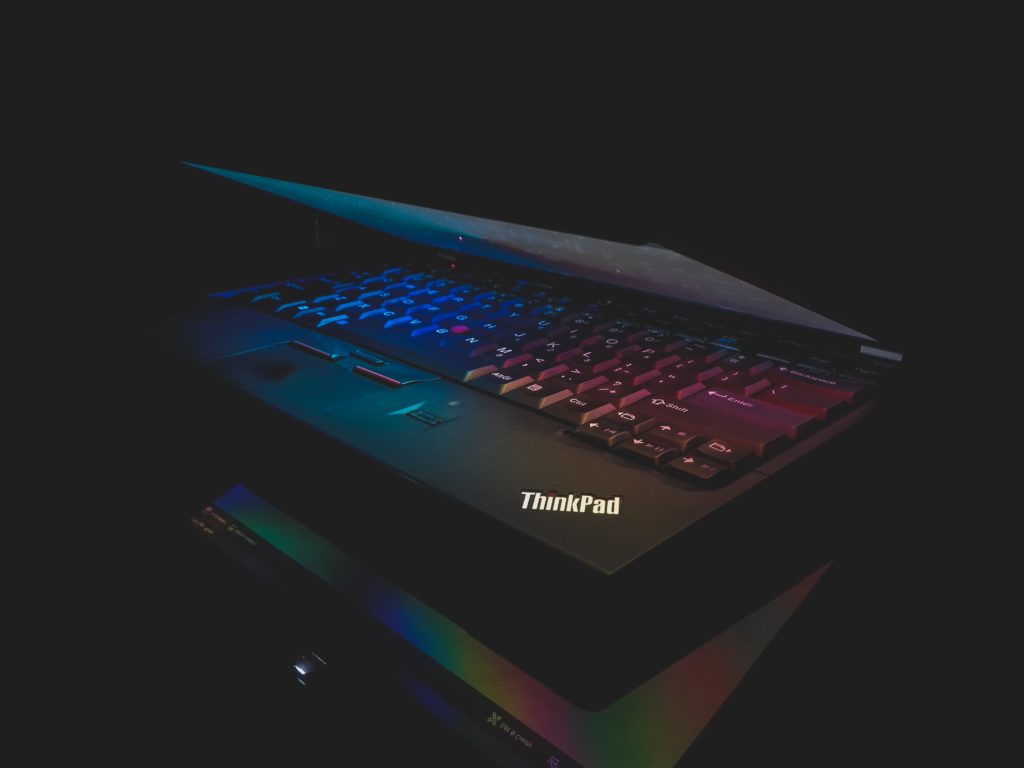Lenovo’s ThinkPad laptops are known for their long battery life and sturdy design, but a common problem with these laptops is that the power button sometimes starts blinking after the battery has been charged. On top of that, the laptop has a great deal of difficulties turning on.
In this blog post, we will show you how to fix this problem. First, we will explain what causes the power button to start blinking, and then we will give you a few solutions to try. Let’s get started!
Why Does the Lenovo Power Button Keep Blinking?
Constant blinking of the power button is usually indicative of a hardware issue. In particular, it could be caused by a faulty motherboard or power supply.
Here are some other things that could cause the power button to blink:
- Power cable/adapter issues.
- A short circuit on the motherboard.
- A loose connection between the power button and the motherboard.
- A defective power button.
- A failed BIOS update.
- A virus or malware infection.
How to Fix the Problem
If your Lenovo laptop’s power button starts blinking, there are a few things you can try to fix the problem. Here are some of the best solutions:
1. Try a Power Button Reset
If none of the above solutions work, you can try resetting the power button.
- Unplug your laptop from the power source and remove the battery if possible.
- Press and hold the power button for 30 seconds.
- Put the battery back in and plug in your laptop.
This should reset the power button and fix the problem.
2. Reset your Laptop
Sometimes there may be a software or hardware issue that prevents your laptop from starting up. A reset usually fixes that.
- Remove the battery and disconnect the AC adapter from the laptop.
- Disconnect all other devices connected to the laptop.
- Turn the laptop upside down and look for the emergency reset hole. It is a small hole, usually on the backside.
- Using a needle, press the button.
- Turn the laptop around and power it on.
Tip: If your laptop doesn’t have a dedicated reset button, substitute this step for pressing and holding the power button on your laptop for 60 seconds.
3. Check the Laptop’s Battery
It is highly likely that the flashing of the power button is connected with some kind of battery-related issue.
Here is how to check if that is the case with your laptop:
- Take out the laptop’s battery if possible.
- Remove any plugs connected to the laptop, that includes USB, AC adapter, and so on.
- Hold down the Power button for about 30 seconds.
- Plug in your charger only. (leave the battery out).
- Try to turn on your laptop.
- If your computer turns on, it means you have a faulty battery.
The only solution is to have the battery serviced or replaced. When you perform this test, make sure that you charge the battery beforehand.
4. Use a Different Power Adapter/Cable
Next, let’s check if your cables are in working condition. If there is damage to the cable or the power adapter, your laptop won’t be charging properly, which will cause a power button to keep blinking.
You can test whether your AC cable is providing your laptop with enough power by doing the following:
- Plug the AC cable into the port of your laptop.
- Locate the power status indicator light(next to the AC cable).
- If it is on, it means your cable is working. If not, check the power outlet and the power adapter.
Here is how to check if your charger is faulty:
- Take out the laptop’s battery if possible.
- Remove any plugs connected to the laptop, that includes USB, AC adapter, and so on.
- Hold down the Power button for about 30 seconds.
- Plug in your battery only. (leave the charger out).
- Try to turn on your laptop.
- If your computer turns on, it means you have a faulty charger.
Tip: Try using a different wall outlet. Make sure to only use an original Lenovo charging cable and adapter. Firmly attach the power adapter and the power cable. Check that the power cable isn’t loose.
5. Update Your BIOS
If a recent BIOS update is causing your power button to blink, you can try resetting the BIOS to its default settings.
To do this, follow these steps:
- Reboot your Lenovo laptop and press F2 to enter BIOS.
- Navigate to the “Security” tab and then select “Reset to default”.
- Press F10 to save the changes and exit BIOS.
- Try turning on your laptop and see if the power button still blinks.
- If the power button is still blinking, try the next solution.
6. Use a Virus Scanner to Check for Malware or Viruses
It’s also possible that a virus or malware infection could be causing your power button to blink.
To check for this, you can use a virus scanner such as Microsoft Safety Scanner or Malware bytes.
7. Check For Physical Damage to the Power Button
If the power button is physically damaged, it will need to be replaced. You can check for physical damage by carefully inspecting the power button and the surrounding area for any cracks, breaks, or other signs of damage.
If you see any damage, you will need to replace the power button.
8. Replace the Power Button
If all else fails, you may need to replace the power button. This is a relatively simple process, but you will need to open up your laptop and do some soldering.
If you’re not comfortable doing this, you can take your laptop to a computer repair shop and have them replace the power button for you.
9. Replace the Faulty Hardware
If you’ve tried all the solutions above and your power button is still blinking, it’s likely that you have a hardware issue. In particular, it could be a faulty motherboard or power supply.
If you’re comfortable replacing these parts yourself, you can order them from a computer parts store like PCWorld.com.
If you’re not comfortable replacing the parts yourself, you’ll need to take your laptop to a computer repair shop.
10. Contact Lenovo Support
If you’re still having issues with your power button blinking, you can contact Lenovo support for further assistance.
Conclusion
If your Lenovo laptop is having this issue, try these steps and your power button should stop blinking.
The very first thing you should do is to soft reset your laptop by pressing and holding the power button for about 10 seconds.
If that didn’t work, hard reset your laptop by pressing the dedicated Reset button at the side of your laptop.
Follow the rest of the steps listed after you’ve tried these two options. I am confident one of them will help you.

I’ve been working with technology in one way or the other all my life. After graduating from university, I worked as a sales consultant for Verizon for a few years. Now I am a technical support engineer by day and write articles on my own blog here in my spare time to help others if they have any issues with their devices.