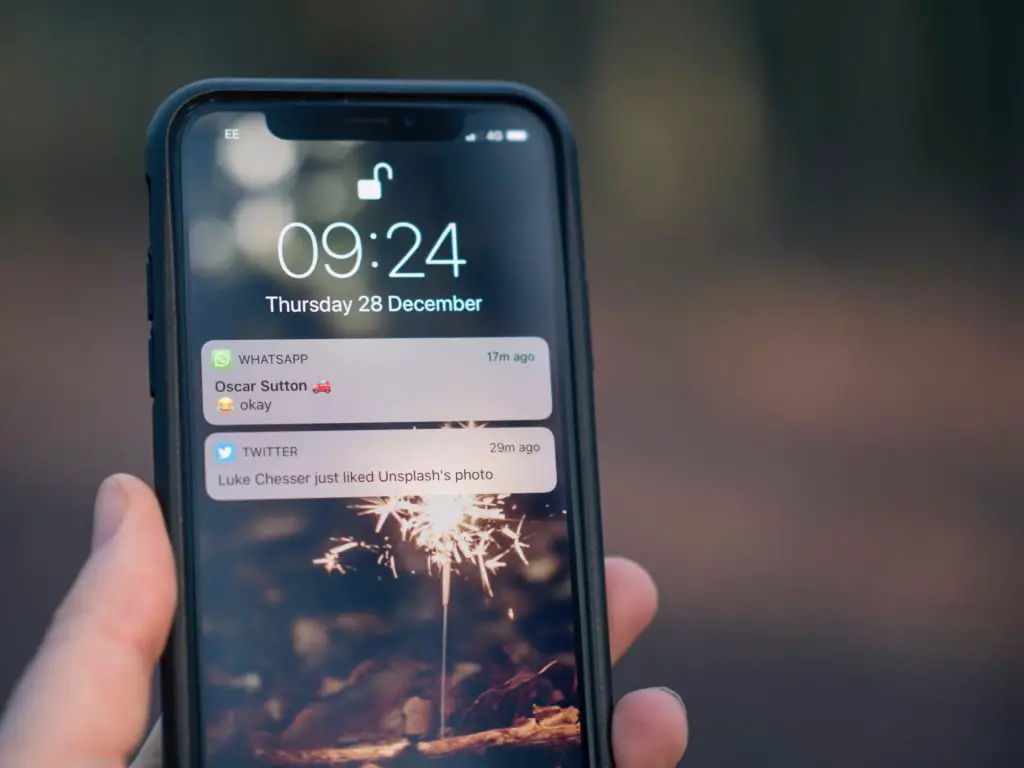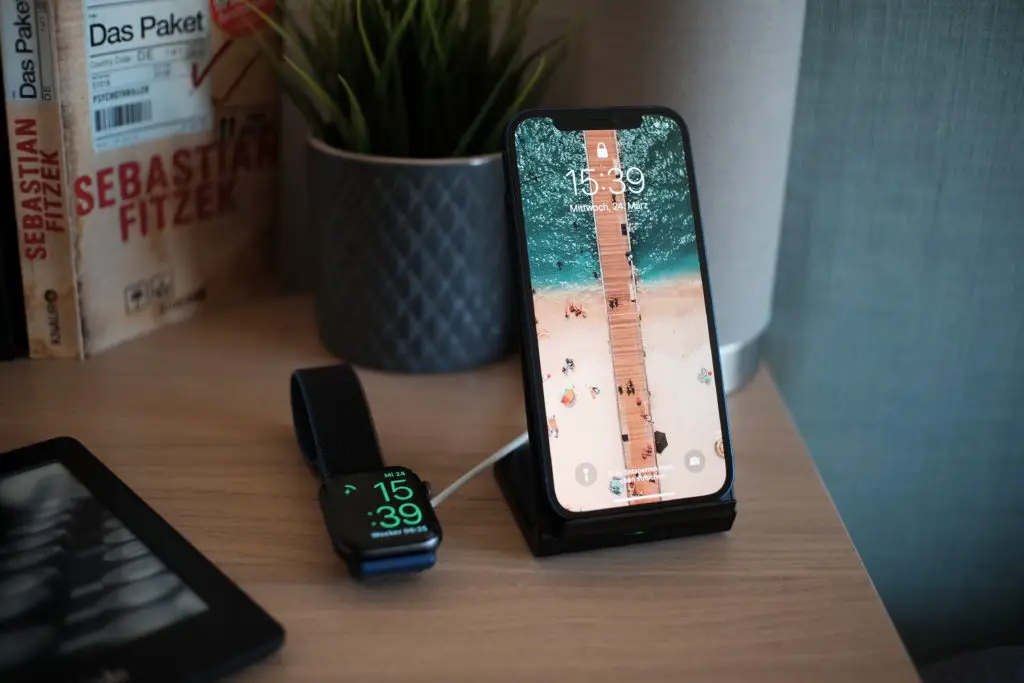Scrolling through old messages on an iPhone can be very annoying. If you are in a hurry and it’s taking you forever to get to the text you’re looking for, you can use some alternative methods to search without scrolling.
Wondering how to view old text messages on an iPhone without scrolling? Use the search bar. Open the iMessage App>slide down the screen, and the search bar will show up>key in the information you remember. You can also use Spotlight search. Put your finger in the middle of the screen and slide it down>look at the search bar that will appear at the top of the screen>enter the information you remember>the results will appear.
Continue reading to learn more information on how to use your iPhone to search for messages in an easy way.
How To Do It
Previously, there was no shortcut to get to your old text messages. Instead, you had to scroll up and down endlessly searching for the one you wanted. The worst part was when older messages would not load quickly after a sudden scroll.
The recent addition of a search bar on the iMessage app is a welcome development made by Apple to help users quickly search for old messages. However, you still have to remember at least some of the messages you are looking for in order to find it again.
Of course, you may no longer remember the entire text, but key phrases will help you tweak your search activity with the following methods.
Using Search Bar
The search bar is a default part of the iMessage app. You can also see it at the top when typing. But when you only want to check a message, here is what to do:
- Open the iMessage App. Don’t click any chats, you just need the main screen of the app.
- Slide down the screen, and the search bar will show up.
- Key in the information you remember.
Here, you can experiment with a combination of words or phrases present in the text you are searching for. For example, you can enter the name of the person, phone number, or special characters that you think you might have used.
- Repeat the third step with different key phrases if the result is not relevant.
This process has to be repeated if the combination is far from being relevant. But if you can’t recall any key phrases, try using another method.
Using Spotlight Search
Spotlight is a built-in search feature of iOS installed on your iPhone. It is different from the search bar you see at the top of the iMessage app. To use it, you must close any messaging app that has its own search bar. Follow these steps:
- Put your finger in the middle of the screen and slide it down. It opens up the most used apps list plus the search bar you need.
With the previous method, you can start sliding down from the top of the screen. Here, it starts from the middle. In some models, start from the primary home screen and finger-flick to the right.
- Look at the search bar that will appear at the top of the screen.
- Enter the information you remember.
- The results will show not only the old messages but also any related files.
Spotlight search does not only scan messages, but also file names, contacts, and app information. This is why the results will show you a list of thumbnails instead of texts.
- Review the results and see if the text you searched for appears there.
- Repeat the third step with different key phrases if the result is not relevant.
How To Go To The Start Of A Conversation
When the message you wish to find is too old, it is more likely closer to the beginning of a text message thread on your iPhone. However, scrolling down to the very beginning is the worst option.
The above steps may not be enough to help you find the message you want if you can’t remember any key phrase. But if you wish to get to the beginning of your text messages without spending too much time, the following steps will help you.
- Launch the messaging app.
- Select a particular message thread you wish to read.
- Tap the bar at the top of the screen that displays the clock and battery information.
- Check the initial messages that show up.
- Tap Load Earlier Message if the text you want does not appear.
- Repeat the fifth step until you get to the message you’re looking for.
Can You Search iPhone Messages By Date?
In some instances, you may search for messages because they are related to a specific date. If that is what you want to perform on your iPhone, there are two options you can try. You can use the standard search feature of the iPhone through Spotlight search or resort to a third-party recovery app.
Spotlight Search
Spotlight search is designed to crawl into every piece of information on your iPhone, including the date. When you use it, the search result will show items based on the information you enter.
- Open the messaging app.
- Slide down the screen to show the search bar.
- Type in the date together with the key phrase that you remember.
iMyFone D-Back
The problem with the traditional method is that you can’t search for the deleted messages. However, if you want to recover them, this third-party recovery app will help you.
Here are the steps to follow:
- Download iMyFone D-Back using iTunes Backup.
- Select Recover from iTunes Backup.
- Tap the Start button.
- Enter the passcode.
- Select the backup date.
- Select Message & Call Log.
- Press the Scan button.
- Select the items you wish to recover.
- Press the Recover button.
- After recovery, tap the search bar at the top of the iMyFone D-Back interface.
- Type in the date or the message key phrase.
How To Quickly Scroll To The Top Of iMessage
Now, if your problem is to get back to the top of the iMessage after scrolling down for quite a while, there is a trick that will not require you to follow a set of complicated steps. Instead, all you need to do is tap the top of the screen.
For the iPhone X series, double-tap it. This simple action will get you back to the original message.
Final Words
The steps to view old text messages on an iPhone are just a tap away once you become familiar with the essential features that let you perform the task without scrolling.

I’ve been working with technology in one way or the other all my life. After graduating from university, I worked as a sales consultant for Verizon for a few years. Now I am a technical support engineer by day and write articles on my own blog here in my spare time to help others if they have any issues with their devices.