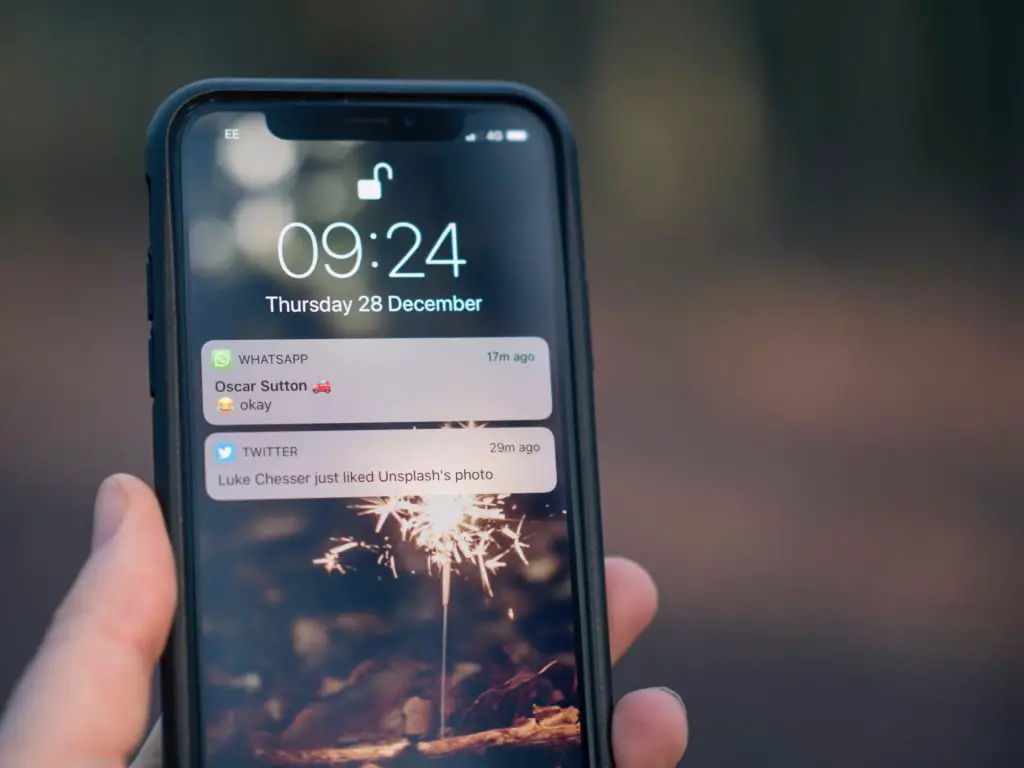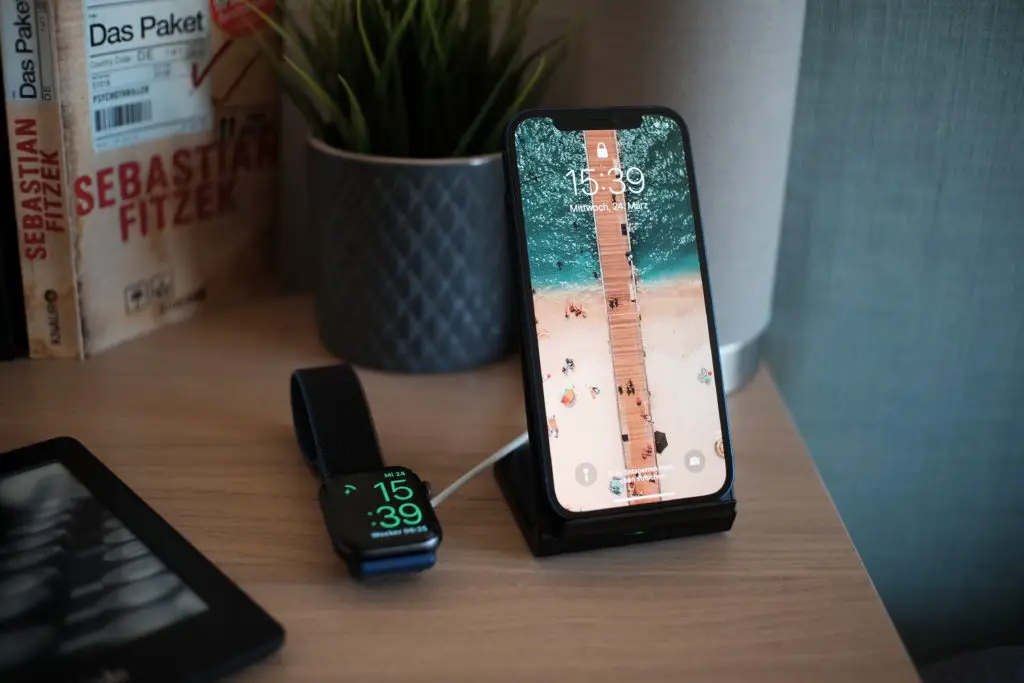With mobile devices like iPhones and iPads increasingly becoming an integral part of everyday life, etiquette surrounding their use is also becoming increasingly more complex.
How to stop your iPhone/iPad from beeping while charging? Get an original Apple charger and cable, make sure the charging port is clear and the charger is properly plugged into the socket. Reboot your iPhone by pressing and holding both the volume down button and the side home button. If nothing works, reinstall the iOS from your computer.
To keep the phone on silent mode is one thing, but there’s just one more problem: that charging sound that always goes off. How do you stop your iPhone or iPad from beeping when charging? Read on to know more!
Why Does My iPhone Keep Beeping When Plugged In?
iPhones are designed to beep when they are plugged in to indicate different conditions that they might be in.
- Initially, you will feel a short beep to tell you that charging has begun. This is useful in case you are unsure that power is being transferred to the phone in the event of an old cable or an unstable power source. There is another beep that you might hear after the first beep. This is to indicate that your iPhone is fast charging.
- Fast charging can only be used on compatible units and in certain conditions. Versions that are capable of fast-charging are any unit younger than the iPhone 8, and the conditions that fast-charge requires the use of a USB C-to-Lightning cable, a USB-C charger, and the phone battery to be below 50%. If your phone is not fast-charging, it’s likely that at least one of these conditions has not been met.
- Three beeps in a row indicate that USB Restrictive Mode has been activated. It is not something that should happen while you are charging your phone, because it only happens when your iPhone is plugged into other devices. USB Restrictive Mode stops devices from gaining access to your iPhone, and the multiple beeps are an indicator to you that it is on that setting.
How to Stop My iPhone From Beeping When Charging?
Now it’s time to get to the juiciest part where I’ll explain how to tackle the issue we are dealing with in this article.
1. Reboot your iPhone
This is the first thing I always recommend doing since the beeping might just be caused by some simple software glitch. Follow these steps:
- Press and hold both the volume down button and the side home button until the power off slider appears.
- Drag the slider, then wait 30 seconds for your device to turn off.
- To turn your device back on, hopefully, that will stop the beeping.
2. Get an original Apple charger/cable
iPhone prides itself on its infrastructure saying that all Apply original devices should work flawlessly together. The same can be applied to using an original Apple cable and charger. If you are using some other charging devices, they simply might not provide your iPhone with enough power, thus causing it to beep. Additionally, check that your charging port is clean and there’s no debris.
3. Use a different outlet
If everything is fine with your cable and a charger, the next thing to inspect is your wall outlet. Make sure it is working properly by trying to plug some other device in. As an alternative, try using a different outlet to charge your device. Also, make sure your charger is properly inserted into the outlet and isn’t loose.
4. Reinstall iOS from your computer
This is a more radical step, but it will certainly help to get rid of any software glitches that have been making your iPhone beep while charging. It is very important that prior to restoring your iPhone you back up all the files you had on your device because restoring the software on iPhone/iPad deletes all your information and settings. Follow these simple steps:
- Connect your device to your computer using a USB or USB-C cable or a Wi-Fi connection.
- In the iTunes app on your PC, click the Device button near the top left of the iTunes window.
- Choose Summary.
- Choose Restore, then follow the onscreen instructions.
5. Adjust the settings
To stop your iPhone from beeping, there’s a simple adjustment you can make in the menu under “Settings” and “Sounds & Haptics.” Under “System Haptics,” you’ll be able to change your settings to silent if you’re not a big fan of your phone beeping all the time.
6. Turn off notifications
Another reason why your iPhone might be making beeping noises is that your notifications are on. You can correct this by going to your “Settings” and adjusting the notification settings by selecting the appropriate level of notification in “Notification Center” for your various applications.
Why Does My iPad Make a Ding Sound When Charging?
Depending on your notification settings, there are a number of reasons why you might hear a ‘ding’ sound when charging. Just like iPhone, the iPad is also designed to ding to indicate if the device is charging, if it’s utilizing a fast-charge function, and if it’s attempting to block a USB device from gaining access as well.
- Cable issues. iPad has detected something wrong with your connection cable and is giving you a warning. The first solution to this would be to unplug and replug your iPad to check if you’ve plugged the device in properly. Aside from that, it might be the simple matter of changing the cable or getting a new original cable for charging your iPad.
How to Turn On/Off the Charging Sound On My iPhone/iPad?
The charging sound on your iPhone/iPad can be adjusted and turned on and off through “Settings” and adjusting the charging sound through “Sound.”
Even with all the settings that we’re able to play around with, there will always be some sort of notification or sound when you go to charge your iPad or iPhone, for that matter. However, there are a few things that could make things a bit more comfortable for you.
- Start by making sure your notifications are all turned off, as mentioned before. Also, be sure that your phone is on silent mode, which should reduce the charging sound and only produce a haptic buzz when it’s charging.
There is a simple trick that has been circulated online for how to charge your iPad silently. The trick seems to work for iPhones as well, in case you are wondering.
- The suggestion is to turn on the iPad or iPhone’s camera before plugging the device in, which should stop the charging sound. After the device is plugged in, the camera can be turned off.
It might seem like a bit of a roundabout way to achieve your desired result, but at least one thing is true – it definitely works.
Conclusion
For many people, keeping devices silent is an unsaid rule of using these devices in public, whether on the train or in the lecture hall. However, mistakes happen. It’s not uncommon to hear of devices going off in a quiet classroom, much to the chagrin of professors and the annoyance of those around you.

I’ve been working with technology in one way or the other all my life. After graduating from university, I worked as a sales consultant for Verizon for a few years. Now I am a technical support engineer by day and write articles on my own blog here in my spare time to help others if they have any issues with their devices.