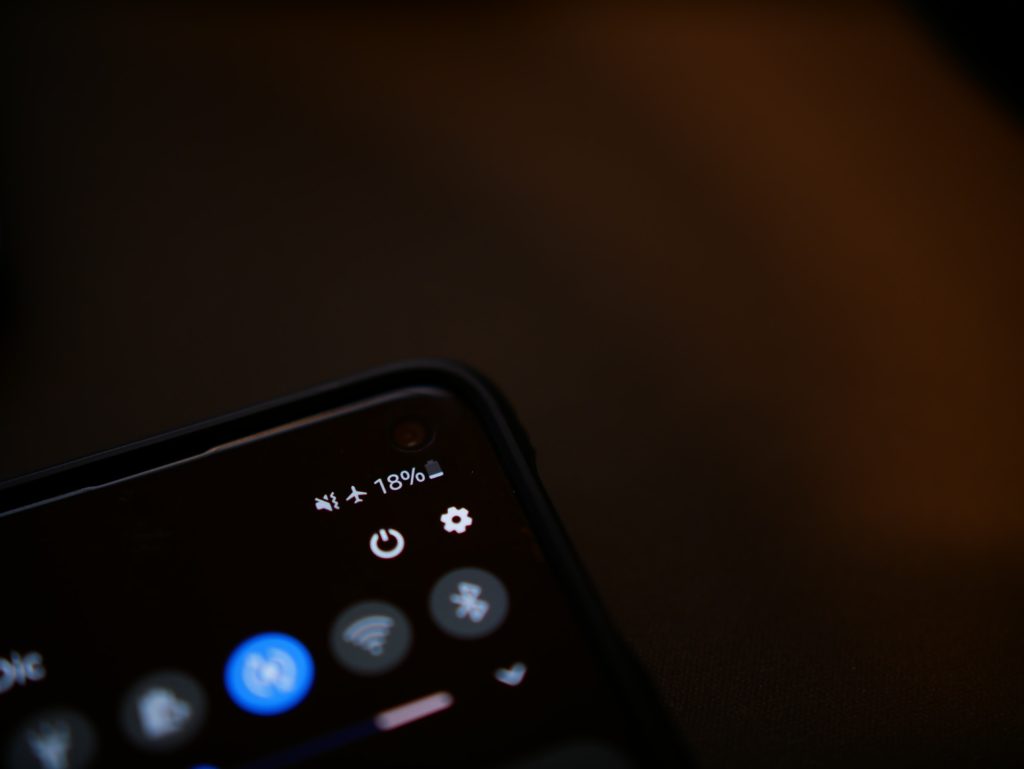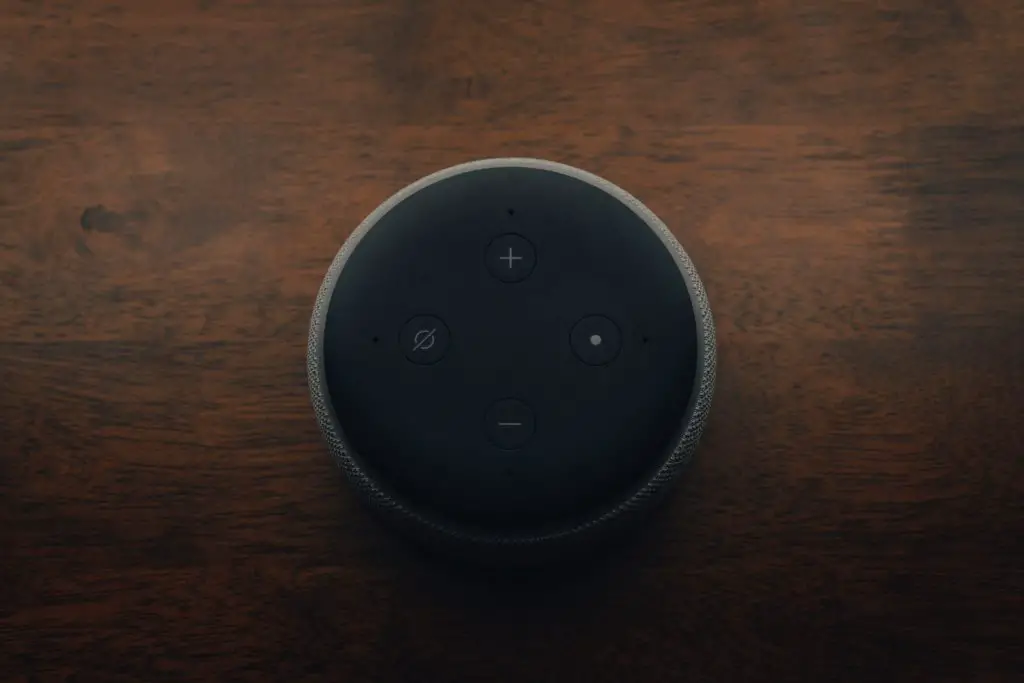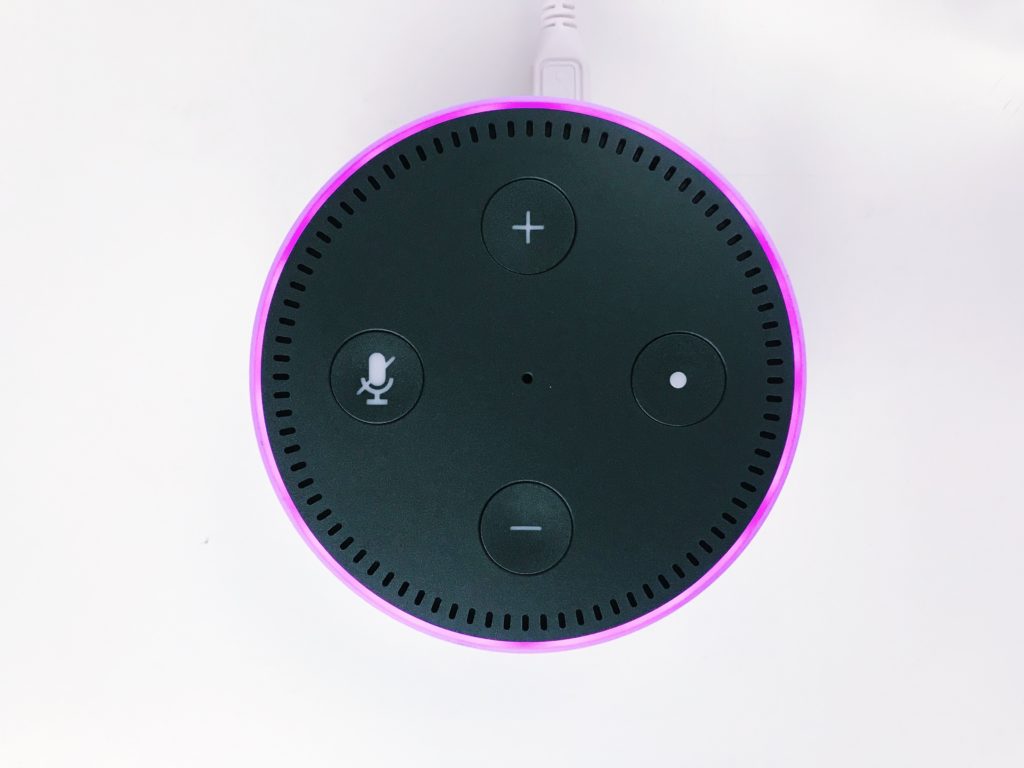Amazon’s Alexa has become a staple in households around the world.
It makes life easier, allowing you to voice control elements within the home from lights to various appliances.
However, one common problem with that is pairing issues, the device doesn’t recognize or pair with a phone.
You can usually resolve pairing issues by updating Echo’s software or unpairing it to all devices and pairing it again.
Why Is My Alexa Not Connecting To My Smartphone?
Any of the following can be a reason why Alexa won’t pair with your smartphone.
- Software update: Like all devices, Amazon updates the software of Echo regularly. For yours to function well, it has to be up-to-date, otherwise, you will experience problems with it.
- Bluetooth profiles: The Bluetooth profiles of a device allow it to connect with other devices that have the same profile. The Echo supports Audio/Video Remote Control Profile and A2DP. If your phone doesn’t support either of the two profiles, it can’t pair with the Echo.
- Interference problems: Bluetooth uses signal waves to connect and transfer data. At times other signals interfere such as that of Wi-Fi, microwave, or baby monitor that disrupt your connection.
- Proximity issues: The Echo will only stay connected to your phone if it is within 10-meter proximity of it. Otherwise, it will automatically disconnect due to being out of range.
How To Connect Echo To A Bluetooth Device
Pairing the Echo with a smartphone is a fairly simple process. All you have to do is:
- Turn on ‘Bluetooth’ on your smartphone to make it discoverable.
- Go back to the screen with apps and open the Alexa app.
- Look for the ‘Devices’ option and select it.
- Select ‘Echo & Alexa’.
- Select the model of your device.
- Click on ‘Bluetooth Devices’ and pair the phone to Alexa.
Your phone should automatically reconnect with the Echo each time it comes within the proximity of the device.
How To Fix Alexa’s Pairing Problem
Let’s look into the solution to the problems we’ve discussed linked to pairing your Echo device.
1. Updating Echo’s Software
The very first thing you want to do is check to see if there is an update for Echo and install it. For this, you can do the following:
- Open the Alexa app on your smartphone.
- Go to Settings.
- Choose Device option > About.
- Look for the latest software and select it.
You can try connecting your phone after the update is installed.
If there was no update, then the software update was not the problem.
2. Check Your Phone’s Bluetooth Supported Profiles
Check the user manual of your phone to see which Bluetooth profiles it supports.
As previously mentioned, Echo only supports A2DP and Audio/Video Remote Control profiles.
If your phone doesn’t support these, then there is no way it can connect to the device.
If it does and still won’t connect, then you may want to try the two solutions mentioned below.
3. Restart your Smartphone/Bluetooth Device
It is possible that there was some software glitch in your Bluetooth device that was stopping Alexa from connecting to it normally.
Simply turn off your device, wait for a minute, turn it back on and try to use the Bluetooth function again.
4. Reset your Alexa
This is a simple way to fix almost any software-related issue on electronic devices.
Alexa is not an exception. Simply turn your Alexa off by unplugging it from the power source, wait for a minute or so, plug it back in.
5. Unpair And Pair With The Device Again
Let’s now refresh all paired devices to the Echo. For this, you need to unpair them first.
- Open the Alexa app and click on Devices.
- Select the Echo & Alexa option and then the model of your device.
- Click on Bluetooth Devices, a list of all the devices paired with the Echo should appear.
- Select each device, one by one, and the Forget Device or Deregister option to unpair them. There is no way to unpair all at the same time, so you will have to do it one by one.
- Reboot your Echo.
Now let’s pair your Alexa back.
- Put your Bluetooth device in pairing mode.
- Open the Alexa app.
- Select Devices.
- Select Echo & Alexa.
- Select your device.
- Select Bluetooth Devices, and then Pair A New Device.
If you still have issues pairing the smartphone, then it could be due to a lot of signal interference in the area.
Tip: Make sure that your Bluetooth device is fully charged and close enough to your Echo device when you are pairing them.
6. Dealing with Signal Interference
Make sure that other devices that use signals such as microwaves, baby monitors, and Wi-Fi routers are away from your Echo and smartphone when you are pairing the two.
Go into a room that would be interference-free, one without a router, microwave, or any other type of device that emits signals, and try pairing the phone to the Echo.
7. Uninstall/Reinstall your Alexa App
There is another thing for you to try. Simply uninstall and reinstall your Alexa app on your smart device.
It will help you get rid of any software glitches or stored cache that was potentially causing the issue.
8. Reconnect your Alexa to Wi-Fi Network
If nothing so far has worked for you, let’s go ahead and try to reconnect Alexa to the Wi-Fi network to see if it fixes the issue.
Follow these steps:
- On your Alexa device, press and hold the Dot button(Action button).
- Wait till Alexa will start flashing orange.
- Open the Alexa App on your phone.
- Click on your Alexa device and select Wi-Fi network.
- Re-establish the Wi-Fi connection in the Alexa app.
9. Factory Reset Alexa
If none of these options work, you can reset your Alexa device back to your factory settings.
To do this, follow the steps below:
- Open your Alexa app on your phone.
- Go to “Devices.”
- Tap “Echo & Alexa,” and choose which Echo you want to factory reset.
- Scroll down to “Factory Reset” and confirm your choice.
Sometimes this solves the problem.
If all else fails, you can contact technical support at Amazon and find out if there is a problem on their end.
Useful Ways To Utilize Alexa In Your Home
Alexa is becoming more useful day by day in homes as more devices are becoming compatible with AI.
Here are the most common ways people use Alexa to make their lives easier:
- Connect the Alexa to your Smart TV to control it with voice commands. You can turn the TV on, watch Netflix, turn the volume up or down, and so on.
- Family game night with Alexa, the AI has a ton of games you can play with family and friends.
- Control the lights of your home with Alexa.
- Listen to your favorite music with Alexa.
- It pairs with a smart garage door opener and can be used to open and close the door.
These are just the basic things you can do with Alexa. There are tons of others, depending on whether you have smart appliances at home or not.
Final Thought
The solutions above should help resolve most issues faced with your Echo that doesn’t pair with your phone.
Here is a quick recap. What to do when Alexa won’t connect to a Bluetooth device?
Restart your device, reboot Alexa by unplugging it from the power source for 1 minute. Clear all paired devices.
Open the Alexa app and click on Devices>Echo & Alexa>Bluetooth Devices>Forget Device/ Deregister.
Reboot your Echo and pair your device back via Bluetooth in a discoverable mode.
If the two still don’t pair, then it could be due to technical issues with the Echo. Your only solution is to contact Amazon’s customer support and ask them for a solution.
You may likely have to send the device to them to assess the problem and resolve it.

I’ve been working with technology in one way or the other all my life. After graduating from university, I worked as a sales consultant for Verizon for a few years. Now I am a technical support engineer by day and write articles on my own blog here in my spare time to help others if they have any issues with their devices.