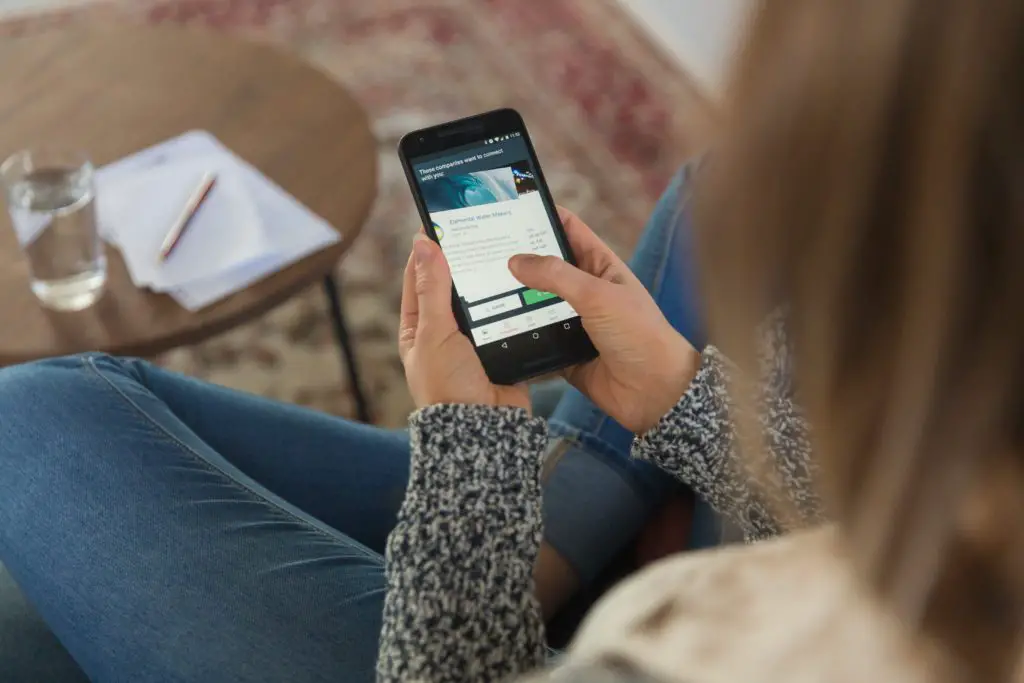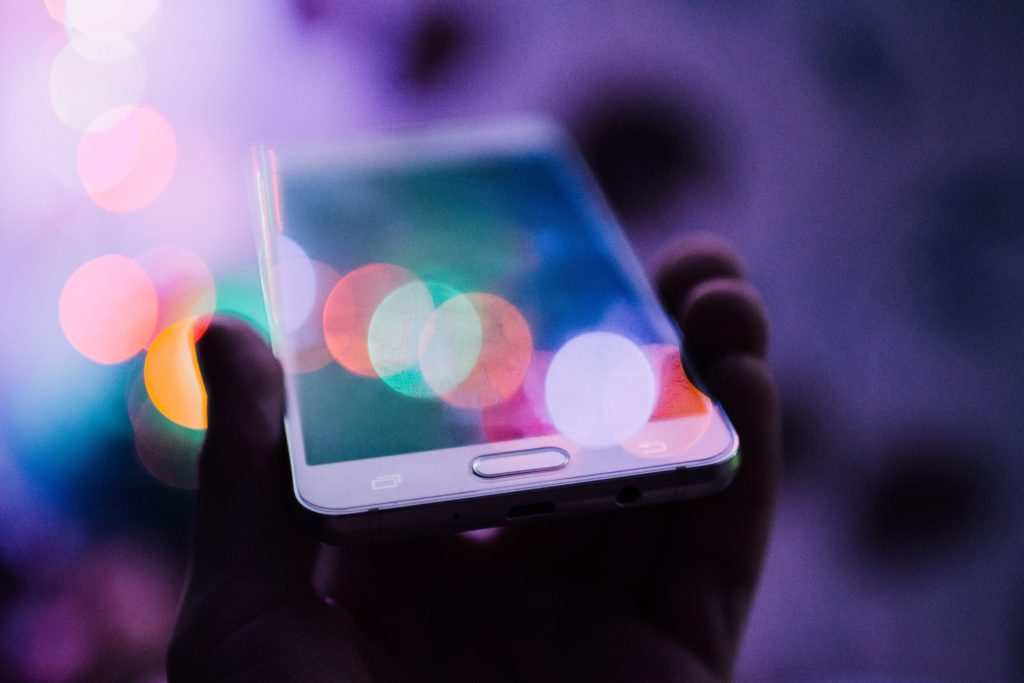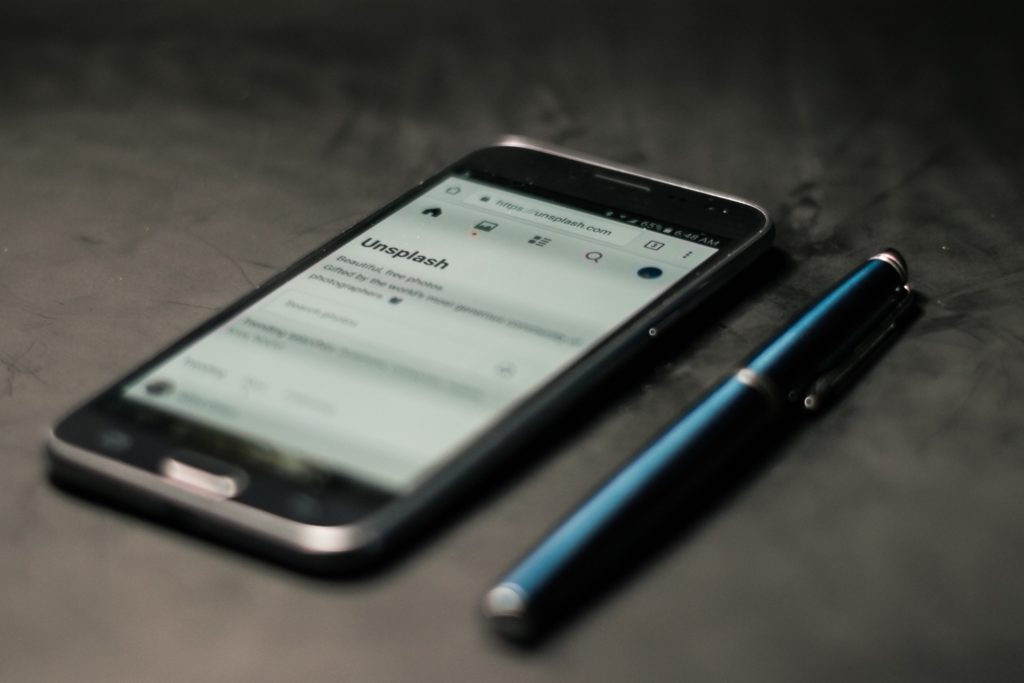The Samsung Galaxy series hit markets across the world with a storm. Most rating agencies renown the S series flagship phones. Many consider the Samsung Galaxy S series as the benchmark for other Android phones.
How to fix your Samsung Galaxy phone when it won’t turn on with the green light on? Force reboot your phone to see if it works, restart your Galaxy in safe mode/recovery mode, and wipe the cache partition, factory reset your mobile phone.
This article will discuss the meaning of this green light and various ways to troubleshoot this problem.
What Does The Green Light On Samsung Galaxy Mean?
Samsung Galaxy S series phones typically have a LED light in their panel on the top. This LED light blinks or flashes various colors to indicate something.
Typically, these lights indicate application-based notifications. Otherwise, it can glow or blink Blue, Red, and Green. A glowing green light means that your mobile phone is connected to the charger and charged 100%.
A blinking green light indicates that your Galaxy S6 or S7 is 100% charged. Usually, this green light is no cause for alarm unless your phone refuses to turn on. In that case, you need to review some troubleshooting options.
Samsung Galaxy S6/S7 Will Not Turn On With Green Light On, How To Fix It?
This green light indicates a fully charged mobile phone. Regardless, failing to power up is cause for alarm. When you consider that your S6/S7 is not powering up even with a full battery, something does not sit right. This fault could mean that there is a fault in the unremovable battery of your S6/S7. However, we cannot simply jump to conclusions. We must follow some steps to troubleshoot the issue.
- Try to force reboot your phone to see if it works. Samsung Galaxy S6/S7 does not have a user-replaceable battery, so force rebooting is slightly more complicated. You have to press the power key and volume down key for 10 seconds to force reboot your phone. It is the most viable option. Therefore it must be the first step you carry out. If this procedure does not work, proceed to the next step.
- Restart your Galaxy S6/S7 in safe mode. Safe mode force stops all running applications on your smartphone. Therefore, this procedure eliminates the possibility of an application causing this problem. A step-by-step explanation of rebooting your phone in safe mode is also given in this article subsequently.
- Restart your Galaxy S6/S7 in recovery mode and wipe the cache partition. This mode is quite similar to safe mode, but it allows you to run a few diagnostics. We have explained how to carry this step out later on.
- Factory reset your mobile phone. Sometimes, this method is your last line of defense against a broken phone. However, you will lose all data inside your phone if you do this. So do not factory reset without backing up your data.
Samsung Galaxy S6/S7 Black Screen And Green Light On, How To Fix It?
At times, this problem is the same as the one that we have discussed above. So first of all, we need to verify if it is the same problem. In this scenario, you need to check if your screen is simply black or the phone is not running. Try to call your number from another mobile phone to see if the Galaxy S6/S7 is up and running. If your phone rings, it means that the phone is completely functional, but your display has crashed. You may have your display replaced or fixed from a service center.
To be entirely sure, try charging your phone for a couple of minutes before firing it back up. This step removes the possibility of a depleted battery and allows you to see how the phone reacts to the current flow. If you still have managed to fix your problem, follow the steps above to troubleshoot the issue.
How To Boot Up Samsung Galaxy S6/S7 In Safe Mode?
We perform this step to check whether the charging issue and an application on your phone are linked. Follow these simple steps to find out how to reboot your Galaxy S6/S7 in safe mode.
- Power off your device.
- Press the power key and do not release it until the model’s name appears on the screen.
- Release the power button when Samsung’s Blue logo appears on your screen.
- Press and hold the volume down key immediately after freeing the power button.
- Keep pressing the volume key until the restart gets completed.
- Press the safe mode option that will emerge in the bottom left of your screen.
- Release the volume button when you see the safe mode option on your screen.
How To Restart Your Galaxy S6/S7 In Recovery Mode?
Follow these steps t restart your hone in recovery mode:
- Power off your phone completely.
- Press the ‘Power Key’ + ‘Volume Up Key’ + ‘Home Key’ simultaneously and hold.
- Release the power key button when the phone vibrates but keep pressing the other keys.
- Wait for the Android logo to appear and then release the remaining keys.
- Browse through the options using the volume up and down buttons.
- Select ‘Wipe Cache Partition and use the power key to confirm this option.
- Wait for several minutes till the process lasts.
This option will only delete your cache and will not remove any other data.
Conclusion
If you have followed all instructions above and your Samsung Galaxy S6/S7 s still not responding, it is best to bring it to a repair center. The repair servicemen could run a few more tests to see how your mobile responds and then give solutions. Hopefully, your Galaxy S6/S7 will not cause any more hindrances after the troubleshoot.

I’ve been working with technology in one way or the other all my life. After graduating from university, I worked as a sales consultant for Verizon for a few years. Now I am a technical support engineer by day and write articles on my own blog here in my spare time to help others if they have any issues with their devices.