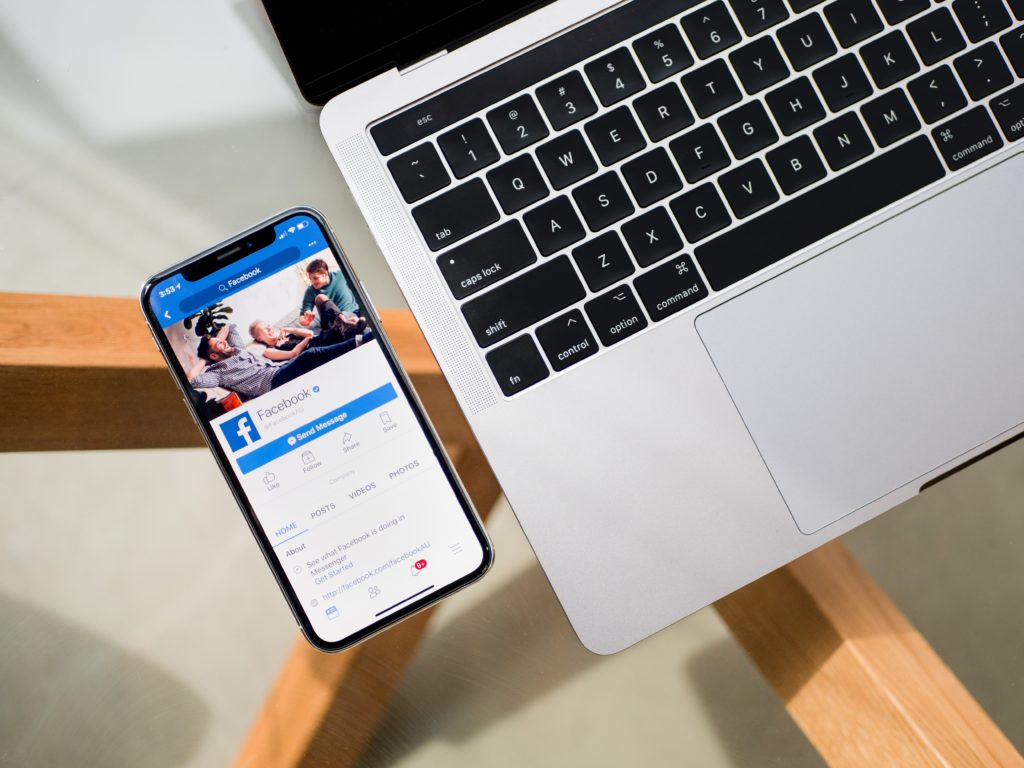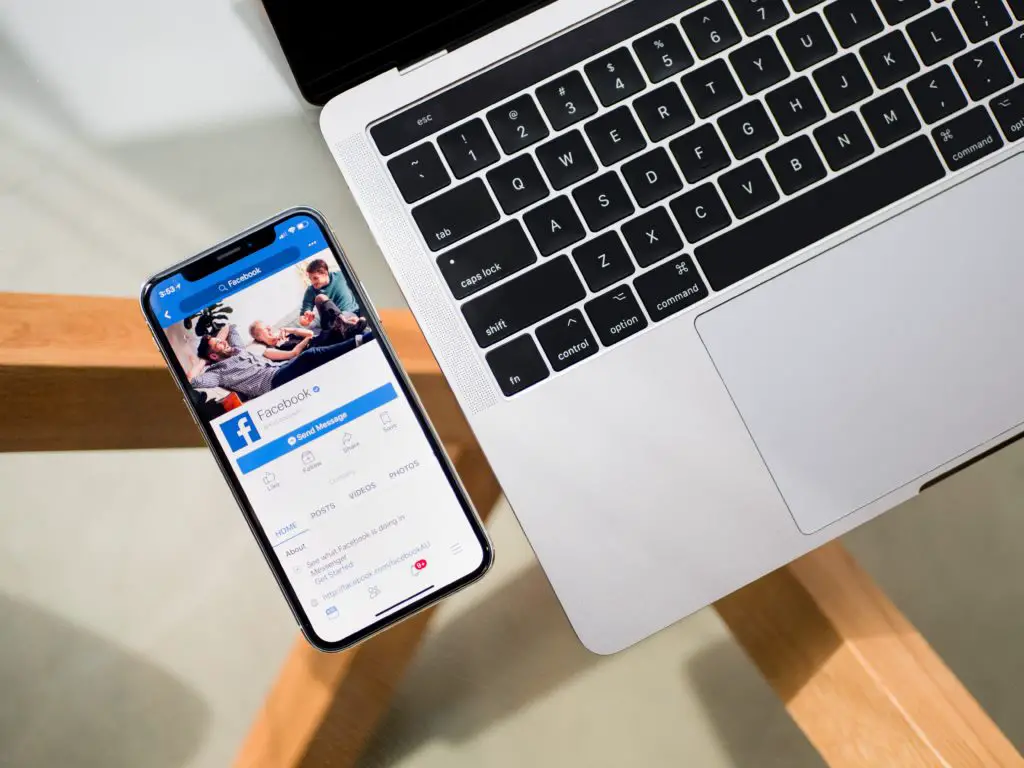Your smart TV is capable of doing many things. Watching Facebook live or checking into all of your friends and contacts is just one of the options. But how can you get Facebook installed and working on your smart TV?
To get Facebook on your smart TV, the easiest method is to download the Facebook app through the App Store. This eliminates any additional items you need and is often faster than using the browser on your TV.
Using Facebook on smart TV can be a great option for many people. Let’s take a closer look to see how you can get this done on each of the leading smart TV brands.
How Do I Get Facebook On My Smart TV?
It is possible to get Facebook on your smart TV. There are three methods that you can use to do this. The viewer will have to decide which method is the best.
You can choose to:
- Download the Facebook app on your TV
- Mirror the screen of your phone or tablet onto the TV
- Use the web browser available on your smart TV
Depending on the type of smart TV you have, you may be able to use all three of these methods. Others will only work with one or two. When you have options, choose the one that works the best for you.
Can I Stream Facebook Live To My TV? How?
Your smart TV may be able to stream Facebook Live. It does depend on the type of TV you have.
TVs that have Google Chromecast or this feature built into them, like Toshiba, Sony, Sharp, and Philips, can stream from the Facebook app.
Apple TV or any smart TVs that support AirPlay will be able to stream Facebook Live too. This will include Sony, Samsung, and LG TVs. To stream Facebook live:
- Open Facebook using your tablet or phone. Let the video start to play.
- Look for the TV icon. It should be at the top to the right. Tap on it.
- If using the Apple option, choose AirPlay and then Bluetooth. You can then choose the right device. For Chromecast, choose the name you have for the TV.
- The video will start to play on your TV.
Tap the TV icon in the same area again when you are ready to disconnect and stop watching Facebook Live.
How To Get Facebook On Samsung Smart TV?
If you have a Samsung smart TV, you can still open up the Facebook app and go to town. Some of the steps you can use to make this happen are:
- Turn on the TV. Check to see if it is connected to the internet.
- Press on the Home button.
- Select on Apps. Pick the app category or do a search to find Facebook.
- Click Install and give the TV time to download Facebook on it.
- When Facebook is ready, click on it and add your credentials to log in.
These are the same steps that you can use to add any type of app you would like on your Samsung TV. If there are fees for the app, you will need to pay for them before downloading.
How To Get Facebook On LG Smart TV?
The steps to downloading Facebook on your LG smart TV are similar to doing it on a Samsung TV. They are:
- Turn on the TV and make sure it is connected to the internet.
- Press the Smart button to go to the home page.
- Select the profile icon at the top right.
- Enter your LG account details to sign in.
- Scroll up on the remote to look at the app category. Choose the right category or search for Facebook.
- Select it and Install.
- Once installed, add in your credentials to use.
How To Get Facebook On Vizio Smart TV?
Vizio smart TVs will let you get Facebook as well. The steps you can use to get Facebook on this brand of smart TV are:
- Turn on the Vizio TV.
- Take the remote and press down on the VIA button. This will bring up a widget bar.
- Look to see if the Facebook app is there. If it is, you can click on it.
- If the Facebook app is not there, you need to go to the Yahoo connect TV store to add it to the widget bar.
- Once in the Facebook app, you can add in all of your credentials.
Conclusion
Using Facebook on your TV can be efficient and is another nice feature that you will have whenever you want. Check out some of the simple steps above to make sure that you can easily log in to your Facebook account on your smart TV.

I’ve been working with technology in one way or the other all my life. After graduating from university, I worked as a sales consultant for Verizon for a few years. Now I am a technical support engineer by day and write articles on my own blog here in my spare time to help others if they have any issues with their devices.