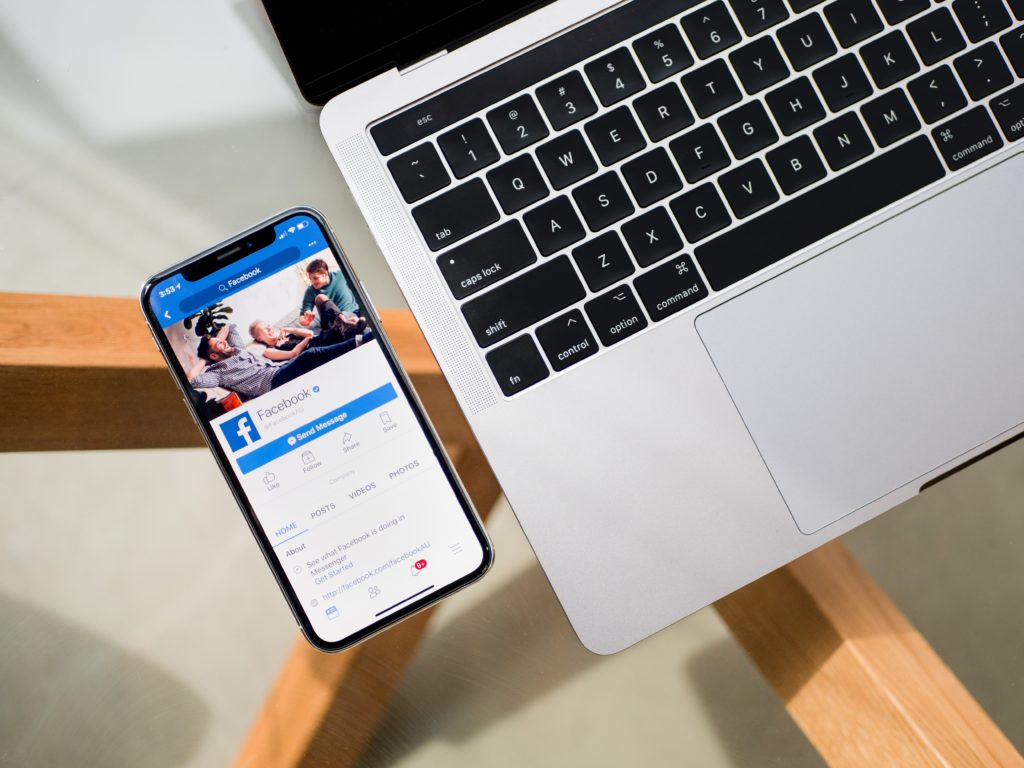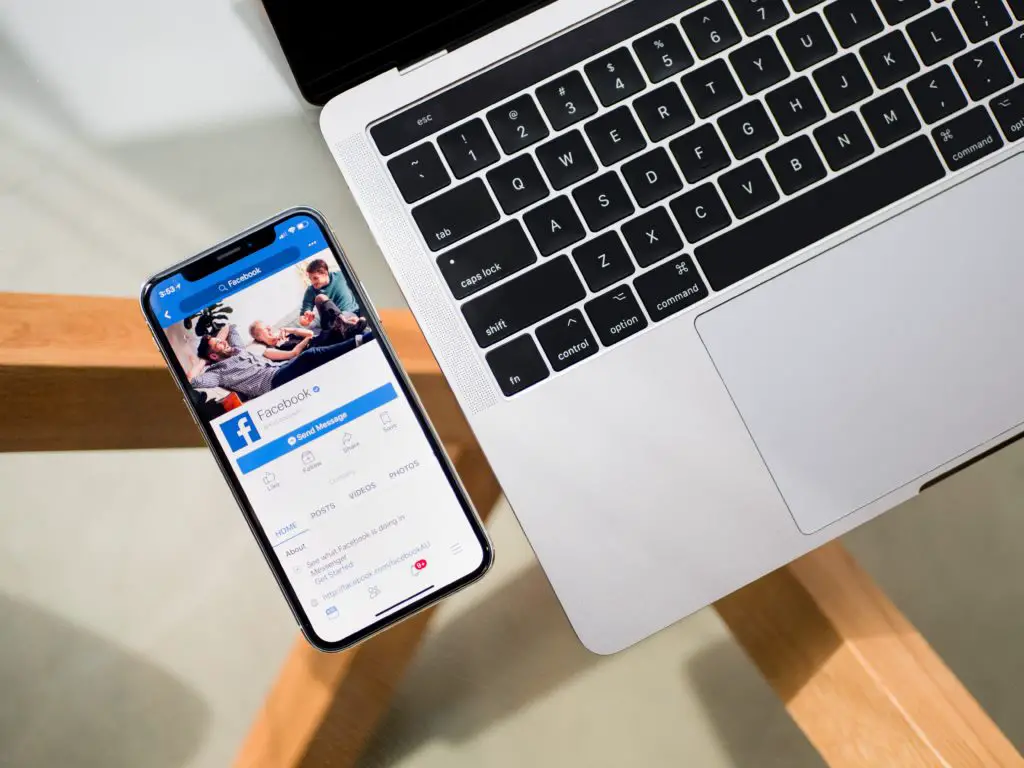The Facebook app is useful for many Android users. Android phones make it simple to remove any app that you would like from your phone, including the Facebook app.
To uninstall Facebook on most Android phones, open Settings>Application Manager(Apps)>Facebook>Uninstall>click OK to finish. If the Facebook app is pre-installed on your phone, the only option is to disable it.Go to Settings & Privacy>Settings>Account Ownership and Control>Deactivation and Deletion>Continue to Account Deactivation>Answer the questions>Continue> Deactivate My Account.
Uninstalling the Facebook app can free up a lot of space, especially if you never use it. Let’s take a closer look at some of the steps you can take to help get the Facebook app off your Android phone.
How To Uninstall Facebook On Android?
When you are done using Facebook on your Android phone, it is a good idea to have a plan for how to get the app uninstalled from your phone. This can help free up space or can be a good way to install it again and keep the app working well as a refresh.
The steps you need to uninstall Facebook on your Android include:
- Open the Settings.
- Go to Application Manager(Apps).
- Tap on Facebook.
- Tap on Uninstall.
- Click OK to get it done.
This will get the Facebook app off your Android phone. If you would like to use the app on your phone again, you will need to go through and install it again.
Why Can’t I Uninstall Facebook From My Phone?
Some phone manufacturers will pre-install Facebook and other apps, and this may make them harder to remove. Samsung is a good example of this.
Most phones will make it easy to uninstall Facebook from them. You will just need to go through the steps above to get it off. If you went through and installed the Facebook app on your phone to start with, then you have the power to take it off.
The problems arise when the phone comes pre-installed with Facebook.
Depending on how the manufacturer installed the app, you may or may not be able to use some of the steps above. There are still ways to get it off your phone, but it will take some extra work.
Steps to disable the Facebook app on Android:
- Go to Settings & Privacy
- Click Settings
- Click Account Ownership and Control
- Choose Deactivation and Deletion to start the deactivation process.
- Click Continue to Account Deactivation, answer the questions
- Click Continue and Deactivate My Account.
Why Can’t Samsung Uninstall Facebook?
Facebook is pre-loaded onto your Samsung phone. This makes it so that you will not be able to uninstall the Facebook app off your phone. Users of a Samsung phone will have the option to disable the Facebook app. This helps stop the app from collecting information and using it. But it will still be present on the phone.
When you get your Samsung phone, the Facebook app is going to be placed onto the phone, just like the operating system and other apps that help the Samsung phone work in the first place.
Users will not be able to go into the settings to uninstall the app. If you follow the steps for uninstalling Facebook on your phone, you will notice there isn’t an option to uninstall.
Samsung is not the only Android phone that does this. It appears that AT&T, Verizon, Sony Corp, and LG Electronics all have these same kinds of deals with the developers of apps.
Not all of them are Facebook, but they present similar problems when you go to delete the app.
How Do I Uninstall Facebook From My Samsung?
Depending on the version of Samsung that you have, you may not be able to uninstall Facebook from the phone. Use the steps above for removing Facebook from an Android phone. If you can complete the steps, then the app will be gone.
If your phone has Facebook pre-loaded, then you will not be able to uninstall this app. While pre-installed apps are not a new thing, this can be a little frustrating to use.
Instead, you need to go through and disable the app. To get this done:
- Open the Settings.
- Tap the Apps button. This is located by the icon with dots in the shape of a square.
- Tap on Facebook under all the options.
- Click on Disable.
- Click OK to get it done.
This will do a similar method as uninstalling the app. Your phone will no longer send information to Facebook to track you, and you will not be able to use Facebook on the phone.
However, the app will still be there. If you ever want to turn it back on to use, just go back through the steps above. When you get to the fourth step, simply tap Enable to get the app back up and running.
Conclusion
Uninstalling the Facebook app from your phone should be pretty easy and straightforward unless it is pre-installed on your phone. Then your only option here is to disable your FB app and forget about it. It won’t be collecting any of your data if disabled.

I’ve been working with technology in one way or the other all my life. After graduating from university, I worked as a sales consultant for Verizon for a few years. Now I am a technical support engineer by day and write articles on my own blog here in my spare time to help others if they have any issues with their devices.