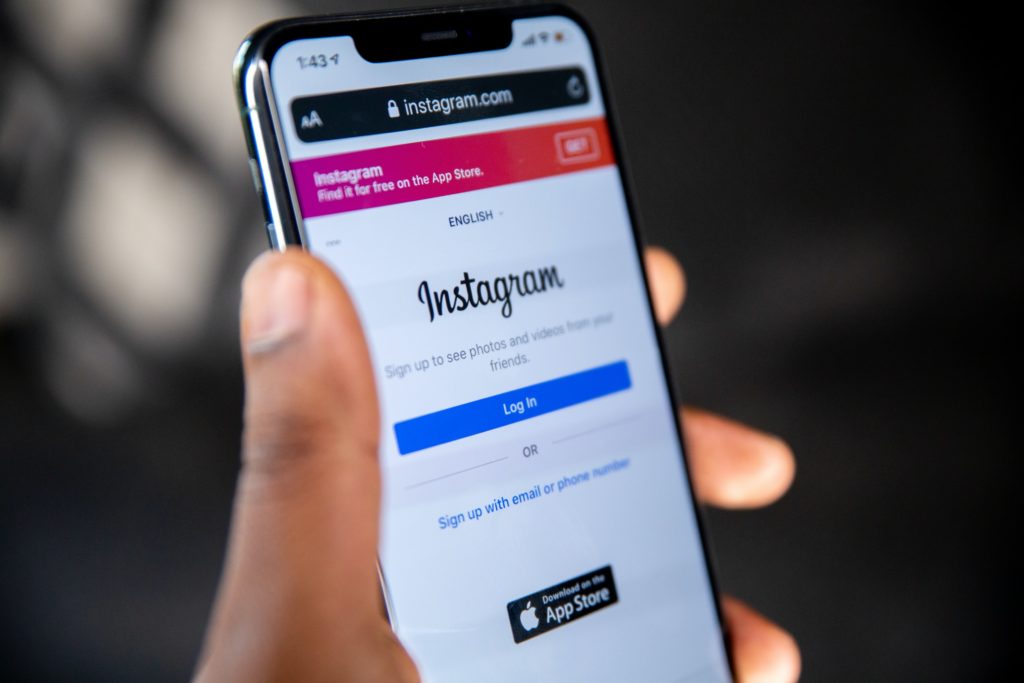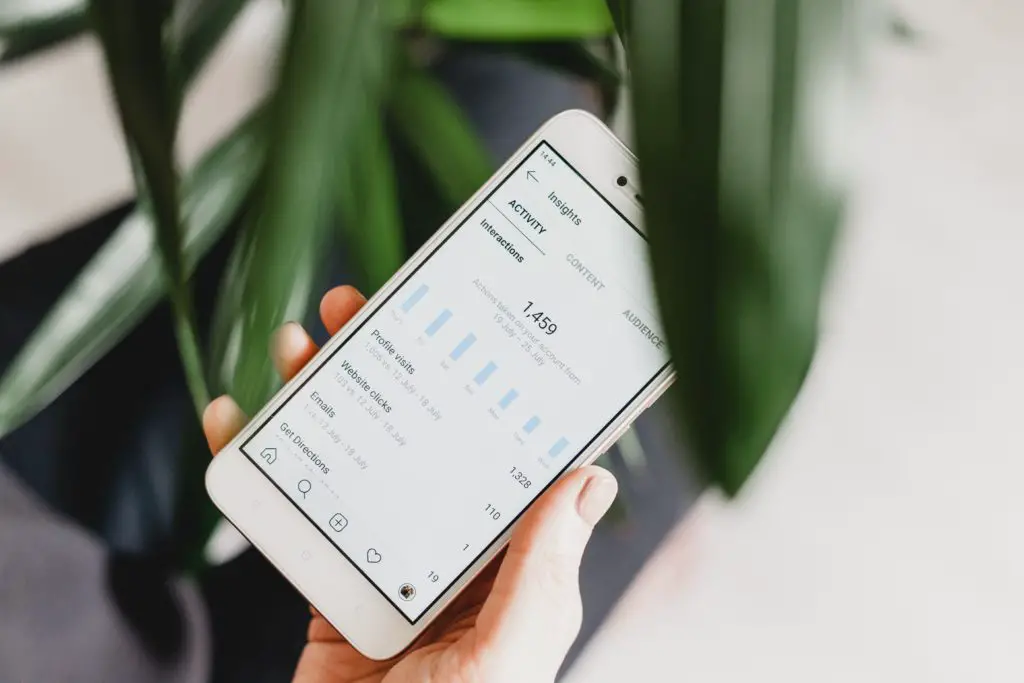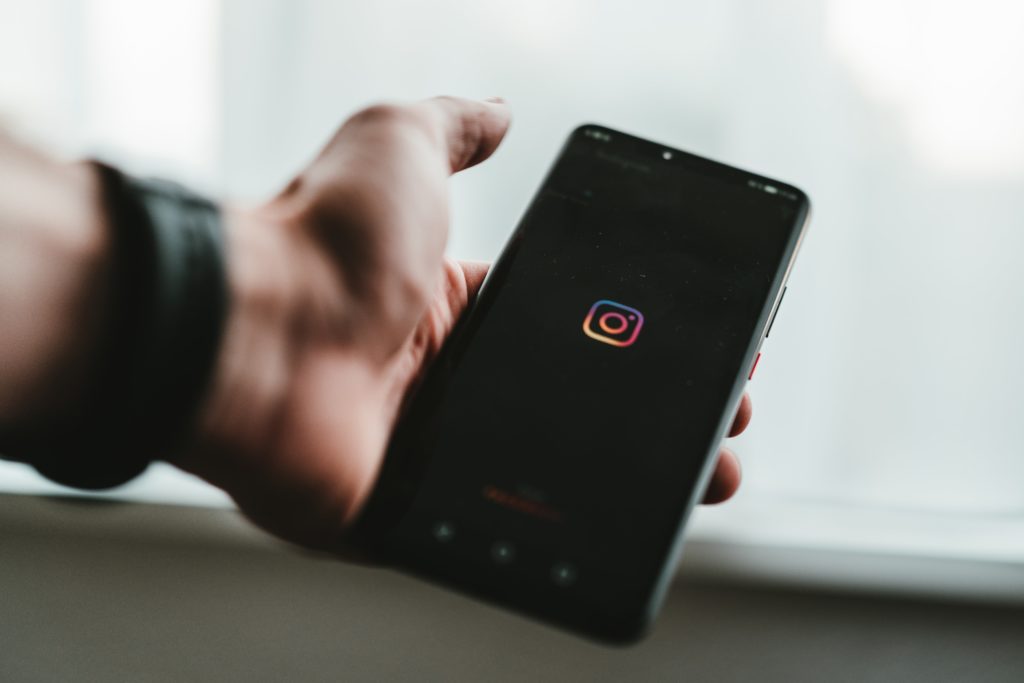Instagram is a fun platform for sharing pictures and videos, and there are a lot of people who really enjoy using it. However, sometimes, glitches and issues with the platform cause problems, such as not sending a security code.
What to do if Instagram won’t send you a security code? Uninstall and reinstall the app. Check for updates. For iOS, open the App Store, tap Search, search “Instagram,” select Instagram, and tap Update. For Android, open the Google Play Store, search “Instagram”, select Instagram, and tap Update. Try opening Instagram on a different device.
Without further ado, let’s dive deeper into this topic and learn exactly what steps to implement when that stubborn Instagram refuses to send you a security code.
What To Do If Instagram Won’t Send A Security Code?
There are quite a number of things to test if this has happened to you, so let’s crack on.
1. Update the App
Sometimes your app might be running on an outdated software version, which will definitely hinder its functionality and make it a potential culprit in our matter. All you need to do is to go to your phone’s settings and check if the Instagram app has any pending updates.
- For iOS, open the App Store, tap Search in the bottom menu, search for “Instagram,” select Instagram, click Update.
- For Android, open the Google Play Store, search for “Instagram” in the search field at the top, select Instagram, click Update.
2. Reinstall the App
Apps sometimes can get minor(or major) software glitches that will prevent your code from coming through and maybe even sending out a request for that code. The thing you need to do is to uninstall your Insta app and simply reinstall it. After you have done that, try to request the code again.
3. Use A Different Device
This is another quite effective solution we recommend you try. Instead of torturing your phone, try to send a security code request from your iPad, PC, or any other device you have available. This might help to solve the problem.
4. Delete Cookies
There is another option you can try if you are trying to use your Instagram from your PC. Open your Instagram page in Chrome browser, click on the lock symbol beside the URL(upper left corner), then choose cookies, and then delete all cookies for the site.
5. Use A Different Verification Method
In our day and age when all our life is contained within our phones and emails, social media companies usually provide us with a few ways that we can use to log in.
Hopefully, you have a phone number or a Facebook account connected to your Instagram account. On Android devices, you can use Help signing in, and on iOS devices, you can use forgot your password option. You can also use your Facebook account to log into your Insta. If you’ve been sharing your photos from Instagram to Facebook before, they should be linked.
6. Use Backup Codes( If You Have Them)
When you signed up for Instagram, you should have been provided with a list of backup codes to use, just in case you have problems with the security code verification.
If Instagram is not sending you a code, you’ll want to use one of those to get into your account (provided you saved them and still have access to them).
Of course, if you don’t have access to those, you’ll need to contact support and explain what the situation is. They will provide you with instructions on how to get in, which includes taking a picture of yourself holding a piece of paper with the code that they provide you with.
7. Use VPN
This is a cool thing to test out if you are not receiving that security code. There are a lot of free VPNs to try out, I use ProtonVPN, it’s free and works well. Simply connect to any other country rather than yours and see if it does the trick.
8. Use Incognito Mode
Sometimes the emails just fail to reach us for some bizarre reason. Let’s try to open your email in Incognito mode and see if you will receive it. First, log into your mail in Incognito mode, then request a resend of your code.
9. Contact Instagram
If nothing so far has helped you, it’s time to talk to Instagram customer service. You can contact Instagram support by phone at 1-650-543-4800 or via Instagram’s online Help Center.
10. Check Your Email Adress
Double-check that the email you have provided for Instagram is spelled correctly. If you use multiple email addresses( like me), it is possible that you are simply using the wrong email. Try using a different email address that you frequently use to log in to other things, this might work.
There are usually backup methods you can use to log in, for example when you have a phone number or a Facebook account linked with your Insta account.
11. Check your Spam Folder
This is the next logical thing to test out. In general, it is always a good idea to check your spam folder when you haven’t received your email, many companies even mention that when they communicate with you via email.
Another thing to check is that you haven’t unsubscribed from receiving the emails from Instagram altogether. If you have, don’t worry, it only means that all the emails from Instagram will go directly into your spam, so go check it.
12. Check For Blocked Numbers
We all know how annoying those social media phone notifications can be. There is a chance some time ago you have blocked the number of Instagram that your security code was supposed to come from. To eliminate this issue, go to Contact on your phone, and check if you have blocked any numbers associated with Instagram.
Also, make sure that the number you are using is related to only one Instagram account.
13. Wait
Software glitches happen all around the place in our digital world. This is the most annoying step, but if nothing has worked so far it’s worth testing out. Your phone carrier might be having some issues that prevent you from getting your security code. Or your email provider might be having some temporary issue too. Wait for a day or even a few days, then repeat your attempt.
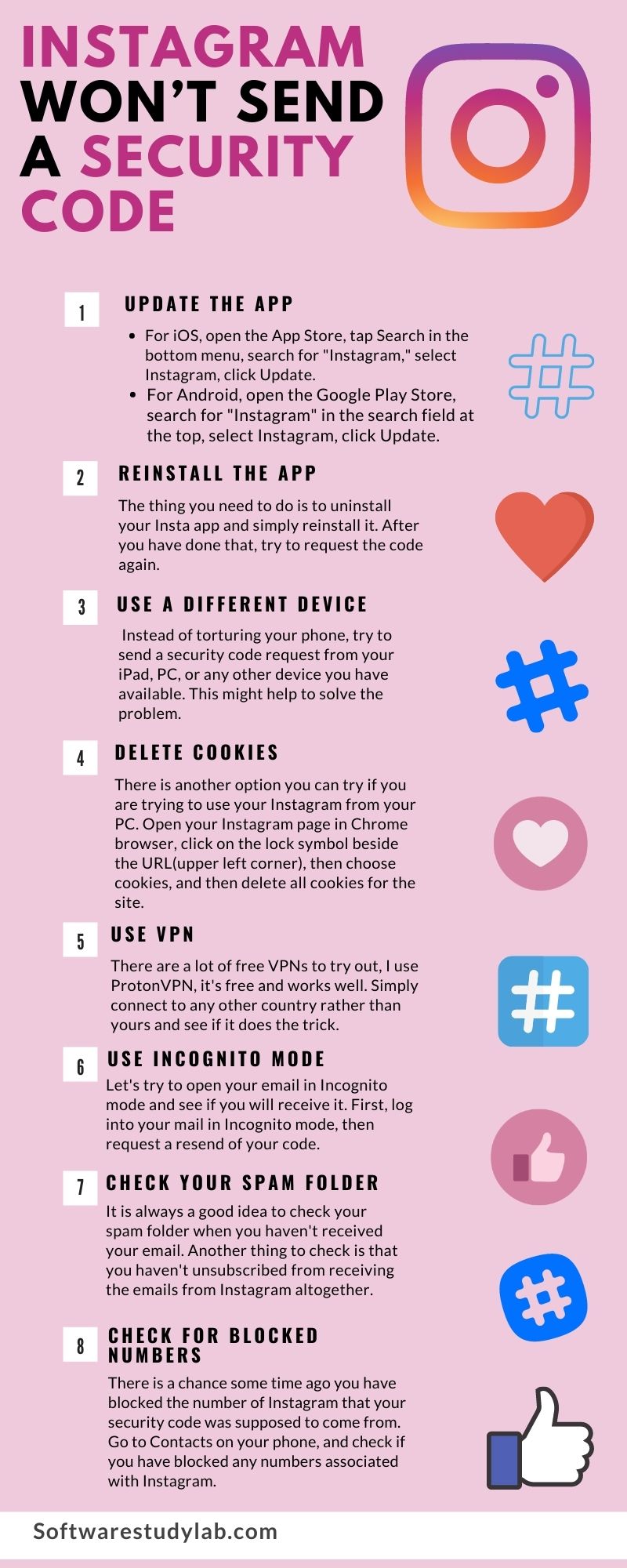
How Do You Get Rid Of The Security Code On Instagram?
When you do finally get back into your Instagram, you can get rid of the security code by going into your settings and turning off the two-factor authentication.
Keep in mind that while this does make it easier for you to log in, it also makes it easier for others to get into your account without your knowledge.
Disabling two-factor authentication is fairly easy. If you’re on Instagram on your mobile device, here’s what you need to do.
- Open the Instagram app.
- Tap on your profile picture in the bottom right corner of the screen.
- Once on your profile, tap the three lines at the top right corner of the screen. This will pull up a menu with several different choices.
- Tap on “Settings” to be taken to the settings options.
- Tap on “Security,” and you’ll be taken to the security screen, where you’ll have several options to choose from.
- Tap on “Two-Factor Authentication.” There are three options for this: authentication app, WhatsApp, and Text Message. Tap the button to the right of each option to disable it.
If you are on the Instagram web, you can also disable your Two-Factor Authentication so that you can get rid of the security code. Simply do the following:
- Click your profile icon on the top right corner of the screen. A drop-down menu will appear.
- Click the gear icon next to “Settings” to be taken to the settings menu.
- From there, click on “Privacy and Security” and scroll down to where it says “Two-Factor Authentication” and uncheck the options that are enabled.
Once you have done this, you won’t have to worry about being required to have a security code to get into your Instagram account if you get locked out or you need to log in from an unfamiliar device.
How Do I Log Back Into Instagram Without A Security Code?
Yes, you can get into your Instagram account without a security code, but it can be a bit challenging.
You’ll need to reach out to Instagram support. They will provide you with instructions, as outlined above, on what you need to do to verify your identity and be able to get into your account.
Once again, when you do get back into your account, if you want to be able to log in to Instagram without a security code, the best way is to turn off the Two-Factor authentication option.
This will make it easier for you to access your account if you get locked out or if you end up having to log in from a new device. However, it also makes it easier for hackers to get into your account.
Conclusion
Two-factor authentication is a great feature to have enabled. It allows you to get into your account when you get locked out, or you are using a new device.
However, it can also be frustrating when you can’t get the security code for some reason. There are other ways you can get in through, as you can see.

I’ve been working with technology in one way or the other all my life. After graduating from university, I worked as a sales consultant for Verizon for a few years. Now I am a technical support engineer by day and write articles on my own blog here in my spare time to help others if they have any issues with their devices.