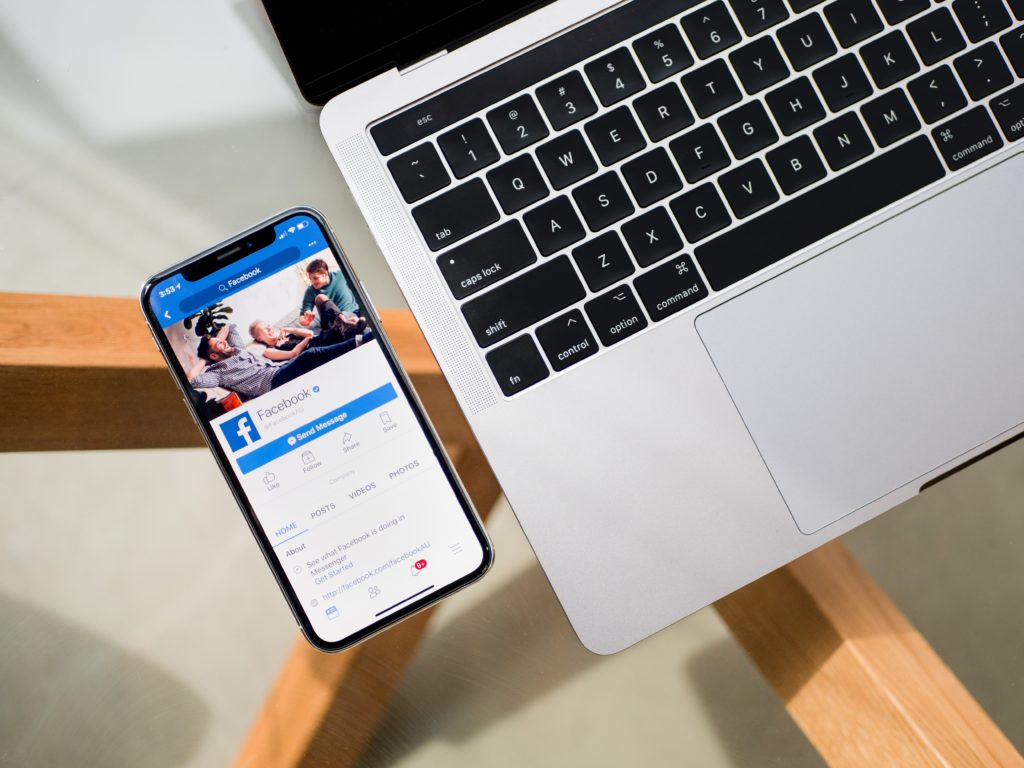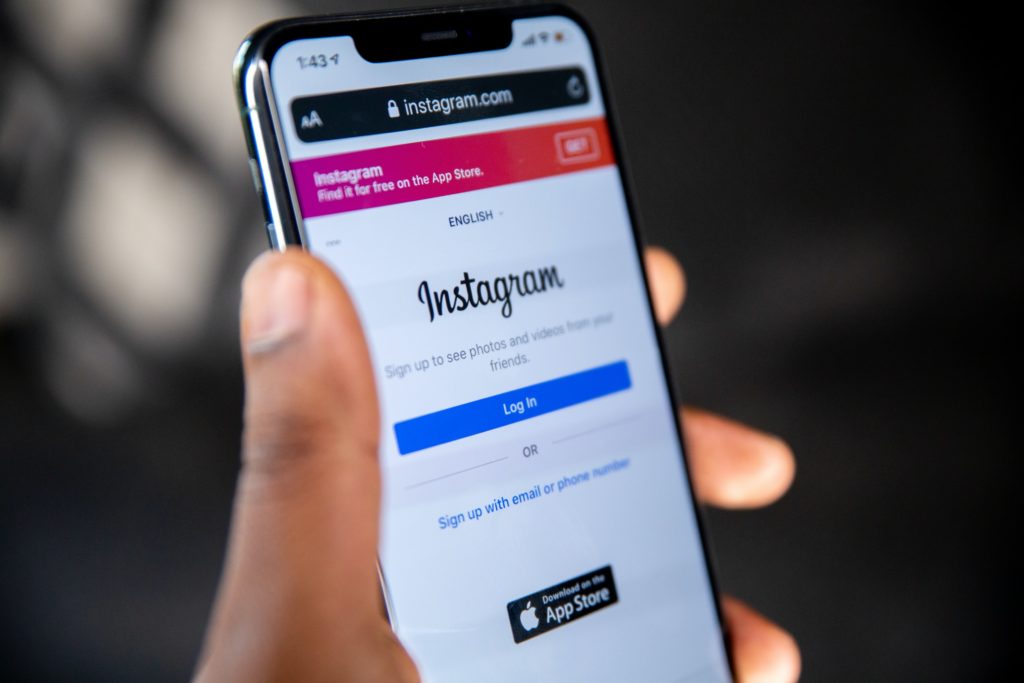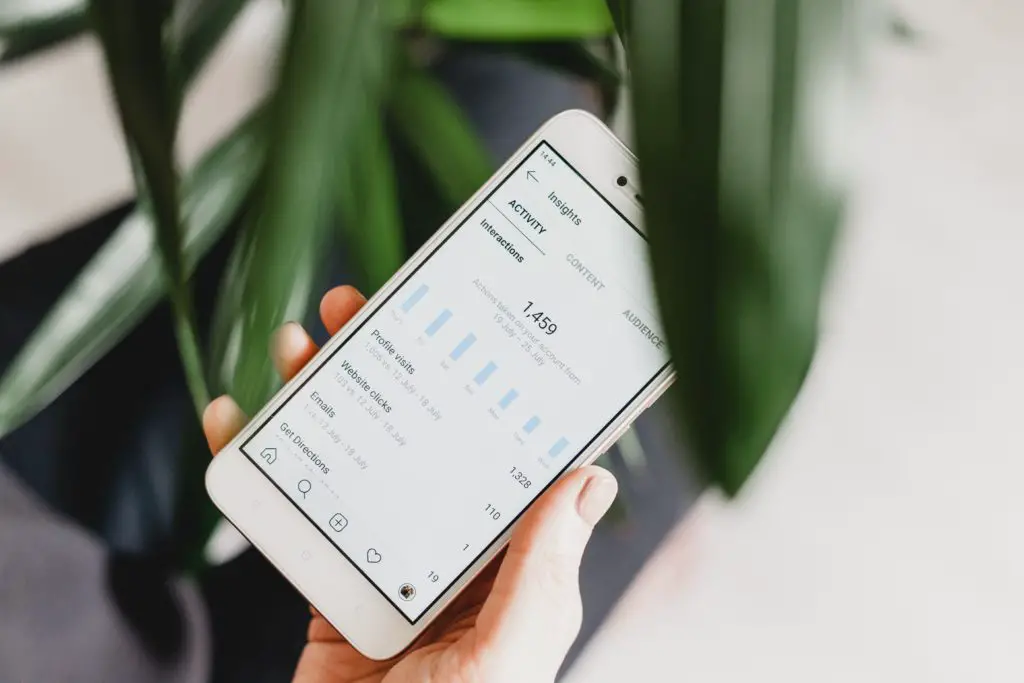When someone tags you in an embarrassing picture or tries to put you in pictures that could make you look bad, it may seem like all is lost. Learning how to hide tagged pictures on Facebook and Instagram can help.
On Facebook, go to Settings>Audience and Visibility>Profile and Tagging. Tap Who can see posts you’re tagged in on your profile? Select the people who can see the posts you are tagged in.
For Instagram, go to Profile>Menu>Settings>Privacy>Tags.Click Hide photos and videos of you (iOS) or Hide photos and videos (Android). Select the photos or videos you’d like to hide from your profile and then click Hide.
To completely get the picture taken off the site, you will need to ask the owner. You have control over who gets access to you on Facebook and Instagram. Let’s take a look at how to hide tagged pictures on both.

Can You Hide Tagged Photos On Facebook/Instagram?
Yes, you absolutely can hide tagged photos on Facebook and Instagram. When someone tags you in a picture on Facebook or Instagram, it is visible to all of their friends and to your friends too. If the other person does not have good security settings in place, your picture could be visible to everyone.
Whether you want to maintain your privacy or you do not like the picture, you may decide that it is time to hide the tagged pictures on Facebook and Instagram. Read on to find more about the steps to use to hide these tagged pictures.
How To Hide Tagged Photos On Facebook?
Facebook has made it easy to remove a tag from one of the pictures that are on there. The steps include:
- Find the picture that has the tag on it.
- Look for the three dots that should be on the top right of that picture.
- There are several options that will show up. Click on the one saying “Remove Tag. “
- Click OK to say that you want to confirm the choice.
The tag is not going to appear on the post or the picture when you do this. The same steps can be used to help remove the post as well.
It will still be visible to the audience it is shared with since you did not post the picture. To remove the picture completely, you will need to ask the person who posted it to take it down. The steps above help take your tag off it.
How To Hide Tagged Photos On Instagram?
While Instagram is a visual social media site, it is possible that someone will tag you in a picture that you do not want to be tagged in.
You do have the freedom to go through and take yourself off that picture, so it does not show up on your page and is not shared around and connected to you.
Some of the steps you can use for this include:
- Open up your Instagram account.
- Go to the Profile icon. You will see this on the bottom right corner of your screen; it looks like a person.
- From here, you will be able to click on the icon for Photos of You. This will be the third or fourth option under your profile information. It will look like an upside-down chat bubble with a person inside.
- Tap on the picture that you want to hide. When you tap on it, it will open the picture.
- Tap the picture a second time. Your username for Instagram will appear if you were tagged in it.
- Tap on the username that shows up in the picture.
- Select Hide from My Profile, and then click on Done.
You can also go through your settings and change them so that people have to get your approval before they can tag you in any pictures to save some time.
Can I Hide A Tagged Photo From One Person?
It is possible to hide your tagged pictures from one or more people on Facebook and Instagram.
You will need to go into your settings to do this. Inside your settings, you will be able to choose the audience, whether you want one person or multiple people not to see it.
To hide your tagged pictures from one person:
- Go to the picture you are tagged in.
- Click on the three dots that are at the top right corner.
- Click on “Edit Audience.”
- Click on ‘Friends Except” and then type in the name of the person who is not allowed to see.
This allows you a choice of who will see that picture. You can set it up to happen with all pictures or just certain ones based on who you would like to share information with.
How Do I Control Who Sees Photos I’m Tagged In?
Facebook and Instagram make it easy to control who will see all of your posts and pictures.
You can pick whether the information is public, whether only friends can see it, or choose which friends are not able to see. To control who can see the pictures you are tagged in, follow these steps:
- Go to the picture you want to change settings on.
- Click on the three dots on the top right corner.
- Click on “Edit Audience.”
- Choose the option based on how you would like to control viewing.
You can then choose which people are allowed to see the image; it can be public, or certain people can be blocked from taking a look at them.

I’ve been working with technology in one way or the other all my life. After graduating from university, I worked as a sales consultant for Verizon for a few years. Now I am a technical support engineer by day and write articles on my own blog here in my spare time to help others if they have any issues with their devices.