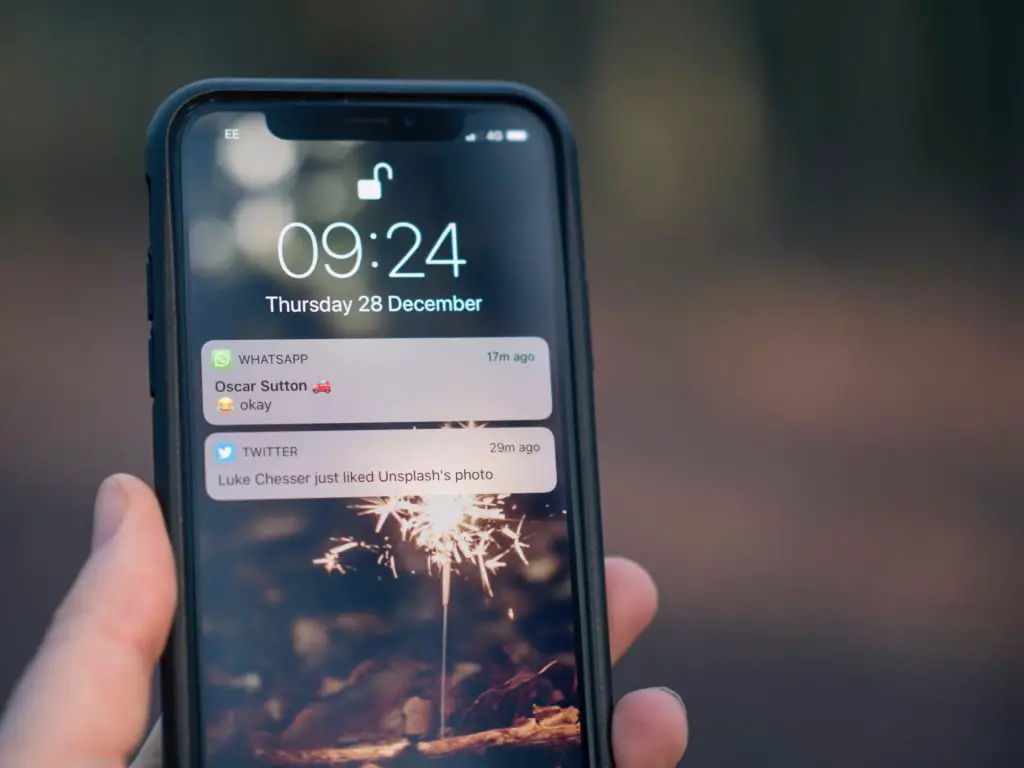Text messages have made it easier for people to communicate with each other. One common question people have is how to check the number of texts they receive and send.
On WhatsApp it is simple, go into settings and you will have access to the exact amount of texts sent and received.
For phone texts, it is a little more complicated since the phone doesn’t exactly showcase the number, you have to use a program such as iExplorer for the iPhone to determine the number of total messages.
We explain exactly how you can do that.
Can You Tell How Many Texts You’ve Sent On An iPhone And Android?
Yes, you can but not on the phone itself. If you’ve used an iPhone you know exactly how many new messages you have but the phone doesn’t tell you the total number of messages stored or sent.
To determine this, you need to use iExplorer, an application used for file transferring between the phone and a PC. Here is how:
- Download iExplorer onto your PC.
- Connect your iPhone with the PC through a USB.
- iExplorer will pick up the phone.
- Click the ‘Data’ on iExplorer and then ‘Messages’.
- You will now be prompted to back up the phone to your PC, which you can opt for.
- Once the messages are loaded onto iExplorer, you can click on each and view the number of texts in the conversation. They will be on display with a ‘text’ icon and a number next to it on the top bar.
An Android phone like the iPhone doesn’t show the overall number of messages sent or received. We haven’t come across a platform that lets you check either like iExplorer.
However, since most people use WhatsApp, there is a way you can check to see the number of messages in a conversation.
How To See How Many Texts You’ve Sent on WhatsApp?
WhatsApp has become the most popular platform for sending messages, pictures, videos, and making regular and video calls.
But, did you know you can also check the number of messages sent and received on the platform? Here is how you can do that:
- Open WhatsApp.
- Click on the ‘Settings’ option.
- Click on ‘Storage and Data’.
- Click through to ‘Network Usage,’ this will display the overall number of messages sent and received on WhatsApp.
You can also manage storage here and see the details of media sent between you and certain contacts.
The method highlighted above is the same for both iPhone and Android.
Q&A Section
There might have been a few questions left that we haven’t covered in the main article, you can find them here,
Q: How Do I Find Old iMessages On My Mac?
A Mac will store iMessages only if you’ve allowed it to. For that, you need to do the following:
- Open the ‘Message’ app on the Mac and go to its ‘Preferences’.
- In the ‘General’ tab, make sure the ‘Save history’ box is ticked.
- You can direct the app to keep messages for a certain period.
Once you do this, all you have to do is open iMessage to view old messages on your Mac.
You even have the option to search for particular contact or phrases to help you narrow your search down.
Q: Can You Pull Up Old iMessages?
Yes, you can as long as they are saved on your iPhone or you have them backed up on your Mac.
You will need to search for them on the iPhone in the iMessage app or on the Mac using the same app.
Q: How Do I See My iMessage History On Mobile Bill?
iMessages go through Apple’s servers and therefore do not appear on your mobile phone bill, no matter which carrier you use.
Final Thoughts
Checking the number of messages you’ve sent is a lot more complicated than it needs to be unless you are checking WhatsApp.
Phones typically don’t give users the option to check the total number of messages sent.
You would have to open each conversation and tally the total yourself, which could be time-consuming.
However, on the iPhone, you do have the option of using iExplorer. But even that is a lengthier process than most would like.

I’ve been working with technology in one way or the other all my life. After graduating from university, I worked as a sales consultant for Verizon for a few years. Now I am a technical support engineer by day and write articles on my own blog here in my spare time to help others if they have any issues with their devices.