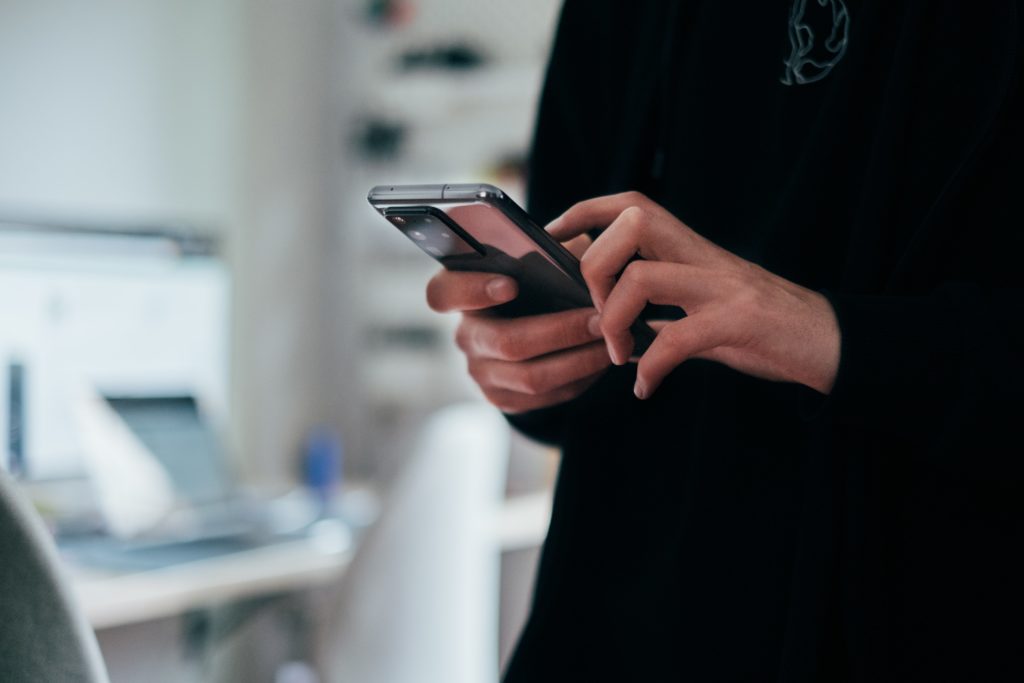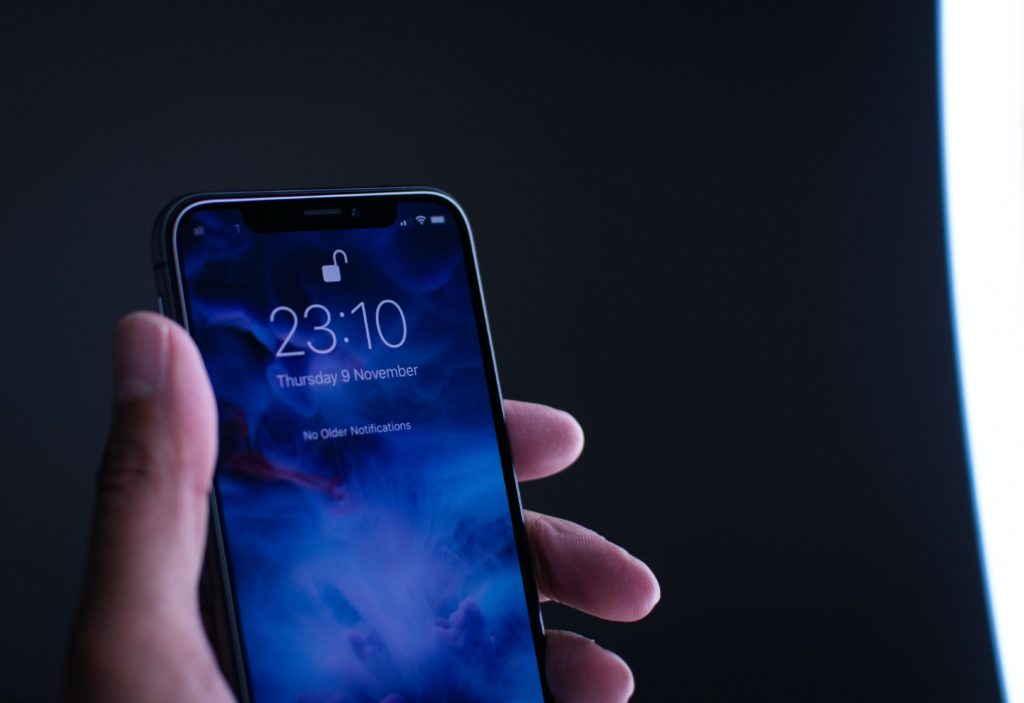You may want to take advantage of the Samsung Push Service if you want to get brand-specific notifications on your Samsung phone. However, most Samsung phones by default come with this, and we’ll have the Push Service enabled.
Push notifications are usually a brief message or an alert from a particular Samsung app. If you don’t regularly use many Samsung apps, it’s not worth spending your battery on this kind of notifications. It’s best to disable them by going to Settings > Apps > Samsung Push Service > Notifications > Show notifications > Off.
If you find out that you don’t want these notifications, there is a way for you to turn them off manually, so they don’t disturb you.
What is the Samsung Push Service?
Samsung Push Service is an application that sends app-specific notifications to your phone. It may already be on your phone when you get it, but if it isn’t, you can download the app through the Google Play Store and use it immediately.
While it can be convenient to get those notifications, it isn’t something that you need to have, and you can deactivate them.
However, you may want to get these push notifications because they can’t keep you up-to-date with new information. If you want to know when updates are coming to your favorite applications, then push notifications will be the best thing for you.
If you want to know about discounts and deals on those apps, you could also get push notifications for those.
Are Push Notifications Safe?
One of the concerns that people have is whether or not push notifications are safe for them to use on their phones.
Push notifications aren’t a security feature as the messages travel through the push provider, Google, in the case of a Samsung.
This means that if the push provider has a security breach, it would also impact your phone’s security.
On the upside, push notifications will ensure that you get safe messages from your apps. So if you want to be getting deals and discounts for specific Services, then push notifications are a lot safer than scavenging different websites hoping that you can find a coupon that isn’t going to cause any security breach on your phone.
What is the Difference Between a Push Notification and a Text Message?
Notifications are different from text messages because text messages are from specific people who have your phone number. In contrast, push notifications are usually a brief message or an alert from a particular brand or organization.
These can be reminders, discount codes, or even just a heads-up of updates on specific applications. Push alerts usually come through the application and not through your messaging app per se.
Should Push Messages be On or Off?
Whether or not you decide to have push messages on is up to you. By default, most Samsung phones have them enabled, so you will need to go to your settings and disable push notifications if you don’t want to see them.
You can’t turn off your push messages by:
- Open up the Settings on your phone.
- Select the “Apps.”
- Select “Samsung Push Service.”
- Either turn off notifications for your whole phone or turn off push messages from specific apps you don’t want messages from. You will have to turn them off one at a time.
You should now be free of any push notifications that you don’t want to see. However, be aware that if you’re only turning them off for specific apps, you’ll have to manually turn them off again for any new apps you install.
What Happens if you Turn off Push Notifications?
Nothing about how you interact with your apps will change if you decide to turn off your push notifications.
The only difference is that you may get pop-up messages when you visit certain websites or install apps asking for permission to turn on push notifications. However, none of the functionality of your phone or your applications should change.
Can you Uninstall Samsung Push Service?
Since most Samsung phones come with the Push Service already installed, see if you don’t want to get these push notifications, then you do have the option of turning them off.
You can uninstall the app altogether if you don’t want to use the service in any way, or you can go through the app settings to disable notifications.
To disable your push notifications:
- Open up the Settings and navigate to the Apps.
- Find the Samsung Push Service on the list of options to open a new window.
- Under the header of “App settings,” you should find the option for notifications.
- After opening the notifications, you should see a toggle next to “Show notifications.” Turn this toggle off, and you should disable any apps from giving you push notifications.
Conclusion
The Samsung push notifications are a great feature if you want to be getting messages from brands and companies that you’re a fan of.
However, they can be a bit annoying if you don’t want those notifications, but luckily you can’t go into the app’s settings and turn them off, so they don’t disturb you.

I’ve been working with technology in one way or the other all my life. After graduating from university, I worked as a sales consultant for Verizon for a few years. Now I am a technical support engineer by day and write articles on my own blog here in my spare time to help others if they have any issues with their devices.