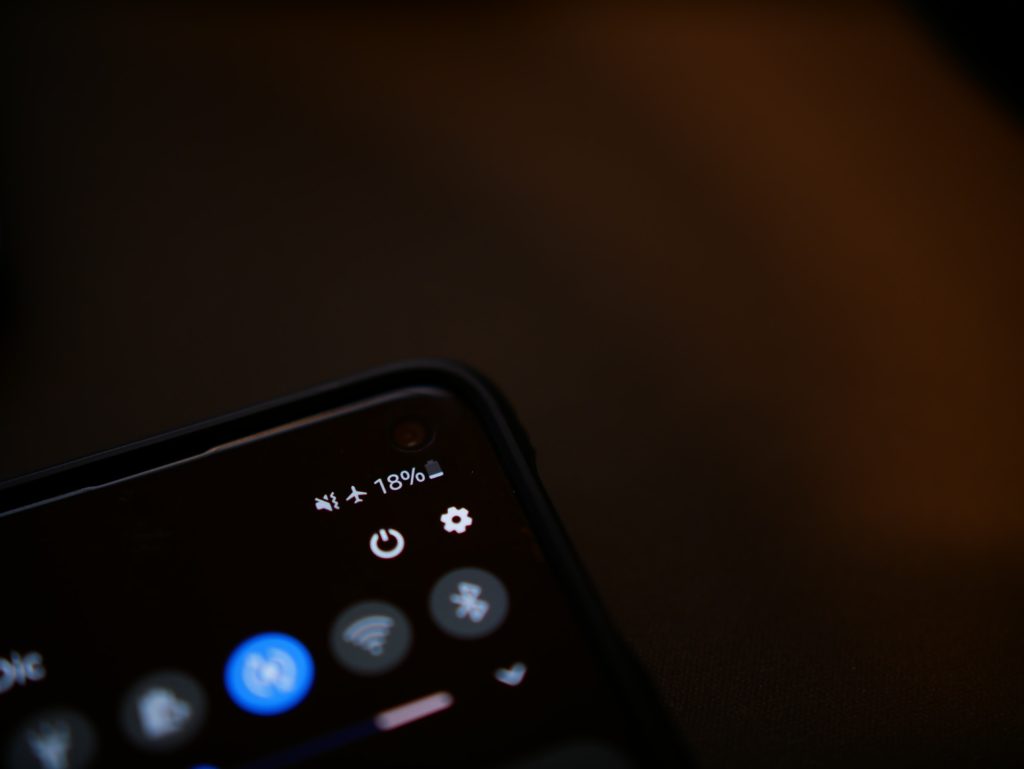Are you trying to use the internet but to no avail, because your phone is offline? We have become reliant on the internet and not having access to it at any point can be annoying.
A phone can go offline at any point, it is important for you to know what that means. The simple fix requires you to either restart your phone, move to a location that has network coverage, or update the app which continuously shows the phone is offline.
We explain how you can do that and much more in our guide.
What Does It Mean When Your Phone Appears Offline?
On Android phones, appearing offline can mean multiple things. The obvious one is your phone not being able to receive signals from the network provider.
When the phone is out of the network’s coverage, it will appear offline and you will not be able to make any calls or use data.
However, there are many times when you have coverage yet the phone appears to be offline.
Many times, the “offline” message appears in a specific app, while others function as they should. For Android phones, Google apps tend to display this message often and there is an easy fix for that.
On Android, the offline mode also allows you to save images, movies, albums, and so on to the phone. So, they can be accessed when you do not have access to the internet.
You rarely come across this problem on the iPhone, but certain apps may give you an offline notice even though you are online. We discuss how you can fix that.
How To Fix The Phone When It Appears Offline?
There are multiple ways you can fix this problem depending on the issue linked to your phone being offline.
Offline In A Region With Coverage
If you know that your phone’s network provides coverage in the area but your phone is offline, then you need to do the following:
- Slide down on Android or up for iPhones to be able to turn airplane mode on.
- On both phones, you can tap the “Airplane” icon to turn it on. Leave it on for a few seconds then tap it again to turn it off.
- Wait a few minutes to see if you are back online.
- If that doesn’t work, then restart the phone.
If the phone still doesn’t work then there may be hardware issues with it. You will need to take it to a mobile technician to resolve the problem.
Google Application Appears Offline
If all your other applications work but Google continuously appears offline then you can do the following:
- Open “Settings” on the phone.
- Tap on “Apps.”
- Go to “Google App.”
- Select “Storage.”
- Tap “Clear Data.”
This will clear all the data on Google and should take the app back online. This works for Google Maps, Drive, Mail, and so on.
You may also want to check if there is an update available and download it in the App Store or Google Store.
How To Turn Off Offline Mode?
On Android phones, you have the option to go offline. On the iPhone, people usually just turn on “Airplane” mode to go offline.
You can do the same on Android or do the following:
- Go to “Setting.”
- Look for the “Offline Work” option and uncheck it.
- Tap “Ok.”
This will turn off offline mode. So, the phone will no longer save files so you have access to them later on when you don’t have access to the internet.
Phone Appears Offline When I Try to Find It
Both iPhones and Android phones can be tracked with the “Find my device” or phone app. This uses the internet to pinpoint the exact location of the phone.
However, when your phone is turned off or doesn’t have access to the internet, the app won’t be able to locate it. But there are some other measures you can take to help potentially get your phone back, in case it is lost.
For Android Phones
- Open the “Find My Device” app.
- Login using your Google account details, this should be linked to your phone.
- Choose the phone you’ve lost.
- Tap “Secure Device.”
- You can type in a message to display as soon as the phone comes back online. So, provide contact details so when found, the person can contact you.
For iPhones
- Open the “Settings.”
- Go to your Apple Account, tap the section which has your name and photo.
- Tap the “Find My” option.
- Tap “Find My iPhone.”
- Enable the “Offline finding” and “Send Last Location” options.
With the “Send Last Location” option, the Find My app will display the last location of the phone before it went offline.
This could be due to the battery running out or someone turning it off. It is helpful in the sense that it can help you track a phone you might have misplaced.
Final Thoughts
All in all, the first thing you should do when your phone appears to be offline is to restart it or turn it off, wait a bit, and then turn it back on. This will almost certainly solve the issue.
If not, clear your phone off any unnecessary apps and clear the phone’s cache. You can try turning the airplane mode on and off.
There are many different reasons why your phone might appear to be offline. Before you can take the proper measures to get it back online, you need to identify why it is offline.
We’ve highlighted all the reasons and measures you can take to stay online.

I’ve been working with technology in one way or the other all my life. After graduating from university, I worked as a sales consultant for Verizon for a few years. Now I am a technical support engineer by day and write articles on my own blog here in my spare time to help others if they have any issues with their devices.