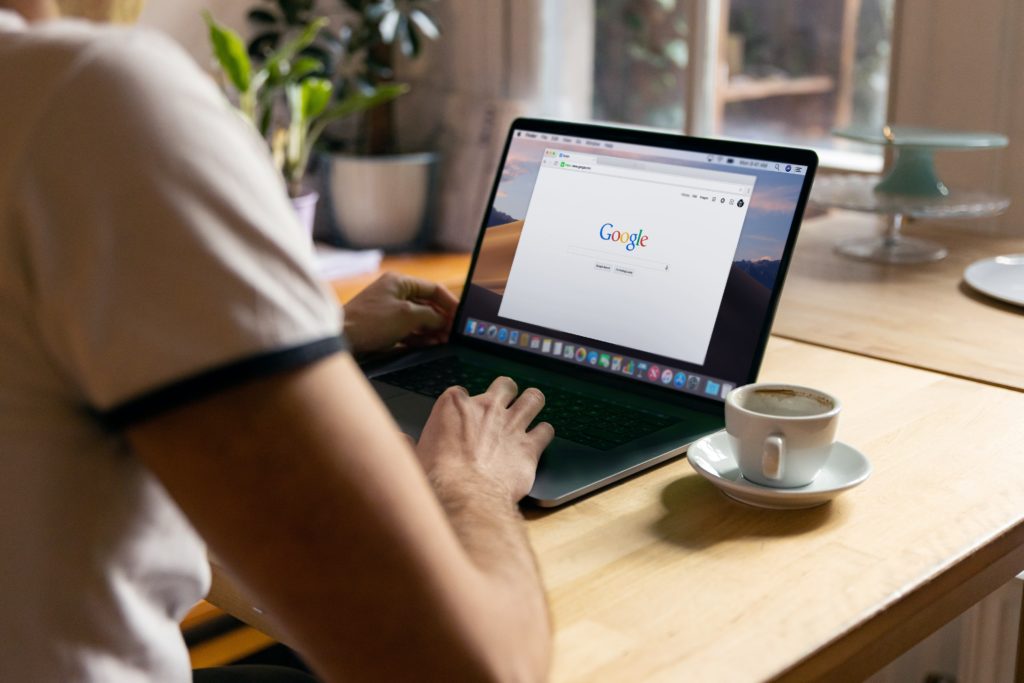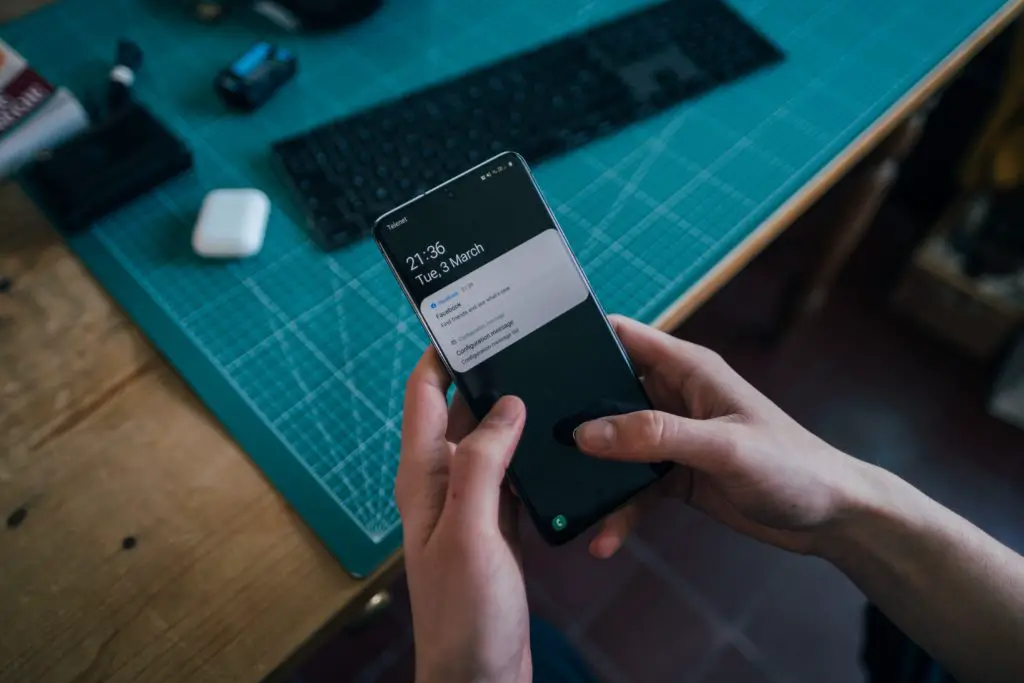Your phone comes to life when it is online. However, there are times when you have to go off-the-grid and your phone has to work on offline mode. That’s great until your Android gets stuck in offline mode even when you are connected to the internet.
How to get your Android phone off online mode? Open the Chrome Browser App on your phone>Settings>Downloads>Turn off “Download articles for you on Wi-Fi”.You can also try turning off the “Lite Mode”, reloading the WiFi driver, turning on background data. Check that your phone isn’t in Airplane/Power saving mode and that your internet connection is strong.
So, how to get your Samsung Galaxy off offline mode? Here’s the good news: it is not rocket science. You can get your phone back online in no time by following a few tested steps.
What Is the Offline Mode on Android?
Offline mode on Android allows you to use the mobile apps on your phone even when you are not connected to the internet.
The app developers these days are incorporating offline mode for almost all android applications so that they can be used anywhere irrespective of the internet connectivity.
Instead of real-time data transfer and streaming, offline mode saves the necessary files directly to the local storage of your android device. These files can be accessed even when you cannot connect your Samsung Galaxy to the internet.
Google has embedded offline mode in most of its apps on Android, including but not limited to Google Maps, Chrome, Translate, YouTube, and many others.
For instance, Google Chrome will create a local cache of the previously visited web pages. If you try loading any of those web pages again, but without any internet connection, chrome loads the saved version of the webpage from the local cache.
My Phone is Offline: What Does It Mean?
If your phone is offline, it means that the internet connectivity is unavailable or intermittent. You cannot stream the files in real-time, but you can always access the files saved directly to your Android device using offline mode on your phone.
Any changes to such files will be updated automatically when the phone gets back online.
Why is my Samsung Saying Offline?
If you have ever encountered this problem, then you are not alone. We have been there and done that.
The solution to every problem lies in understanding its cause. Several reasons might be keeping your Samsung Galaxy offline.
- Airplane Mode
Airplane mode on your Android Phone disables the phone’s connection to both the cellular and Wi-Fi networks. In general, airplane mode is what people understand as offline mode.
- No Internet Connection
The rule of thumb is that there is no internet connection at all. Even if your Android phone is connected to the internet, you might not have access to the internet for it to function well.
- Weak Internet Connection
Slower bandwidth speeds are responsible for failure in loading webpages and apps, triggering the offline mode in your Android phone.
There is a fine line of difference between a weak internet connection and no internet connection at all.
- Power Saving Mode
You can make your phone battery last longer by switching to the power-saving mode. However, there are downsides to it.
Power saving mode kills the background applications and processes that force those apps to switch to offline mode.
How to Turn Off Offline Mode on Android?
Different apps come with different settings to turn on and off the offline mode on Android.
Google Chrome
If Google Chrome loads the same cached offline version of the webpage even when you are connected to the internet, you can try the following fixes:
- Open the Chrome Browser App on your phone
- Go to Settings > Downloads
- Turn off “Download articles for you on Wi-Fi”
- You can also try turning off the “Lite Mode”
You can also try disabling the offline mode in the Chrome Experiments:
- Go to Google Chrome. Copy and paste the [chrome://flags/#check-offline-capability] command in the address bar.
- If it is set to “Default”, then “Disable” it.
- Restart the browser.
How do I Get My Samsung Galaxy Off Offline Mode?
If you want to get the real-time update on your apps instead of loading from the local cache files, you should make sure that your Samsung Galaxy is off the offline mode.
Reloading the Wi-Fi Driver
Your phone might be stuck in offline mode because of an error loading the Wi-Fi driver, which is a common occurrence with Samsung Galaxy phones. It can be solved with a simple dialer code.
- Dial *#*#536#*#* on your keypad. It will show the driver’s status.
- If the driver loading is unsuccessful, restart your phone.
- Follow Step 1 again. Your Wi-Fi is now fixed.
How Do I Get My Samsung Phone Back Online?
Toggle Airplane Mode
- Slide down the notification bar.
- Tap once on the “Airplane Mode” to turn it on.
- Wait for about 10 seconds before you turn off the “Airplane Mode”.
Try restarting your Samsung Galaxy if it is still offline.
Turn On Background Data
The fail-safe method to get your Samsung phone back online is by allowing apps to connect to the internet with unrestricted data access.
- Go to your phone’s Settings app.
- Tap on Network & Internet.
- Go to Data usage > Data Saver
- If the data saver is on, tap “Unrestricted data access”.
- You can switch on unrestricted data for each app.
Conclusion
Internet connectivity can be a tricky problem sometimes. But you need not do a Factory Reset to get your Android/Samsung Galaxy off offline mode. Most of the time, the fixes are as simple as restarting your phone and forgetting your Wi-Fi network.

I’ve been working with technology in one way or the other all my life. After graduating from university, I worked as a sales consultant for Verizon for a few years. Now I am a technical support engineer by day and write articles on my own blog here in my spare time to help others if they have any issues with their devices.